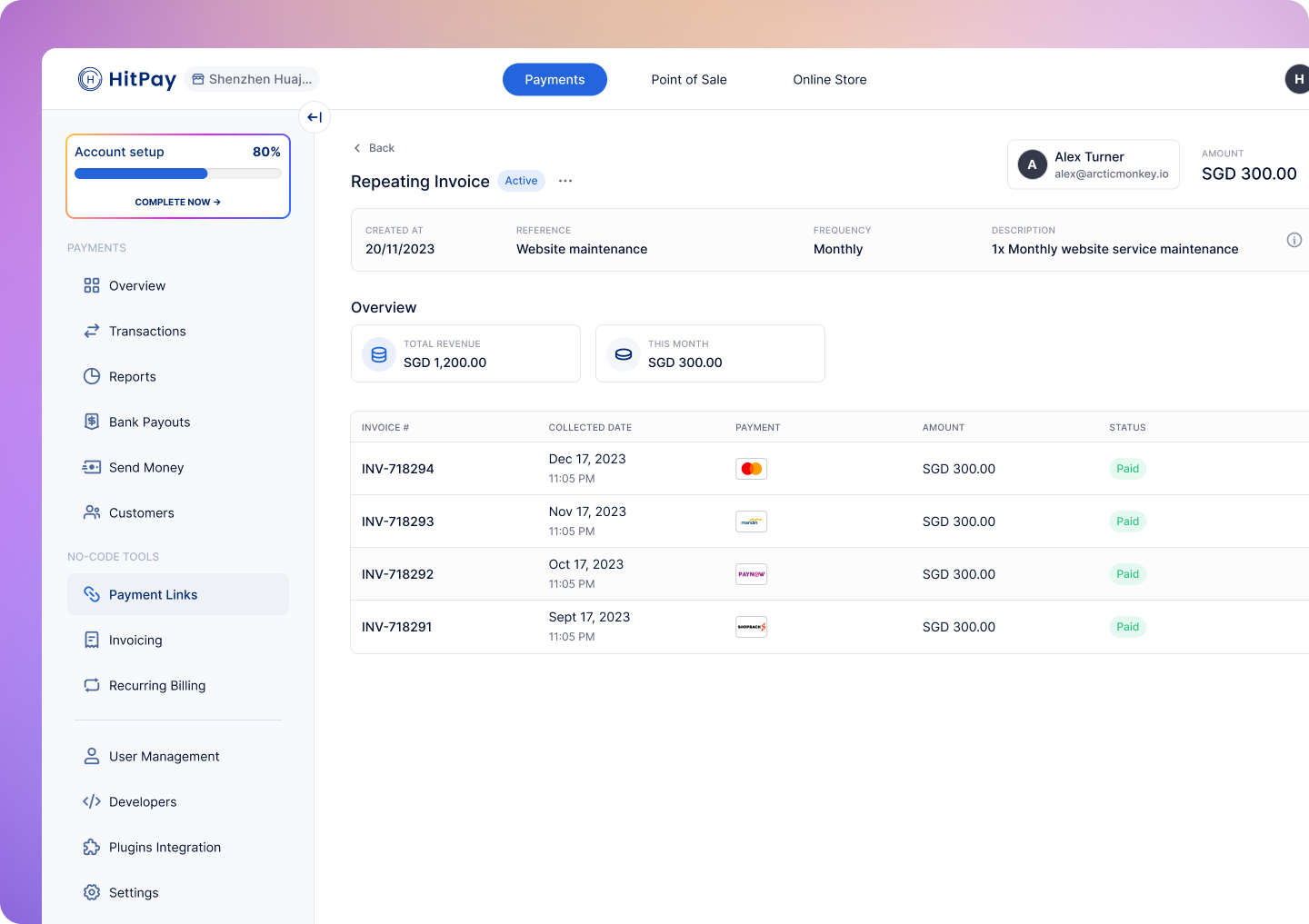Skip to main contentOverview
Unlock the power of automation with our Repeating Invoice tool, designed to save you time and minimize errors. Easily set the frequency, start date, and quantity of recurring invoices. Our system ensures timely dispatch of your invoices, whether they’re on a weekly, monthly, or custom schedule.
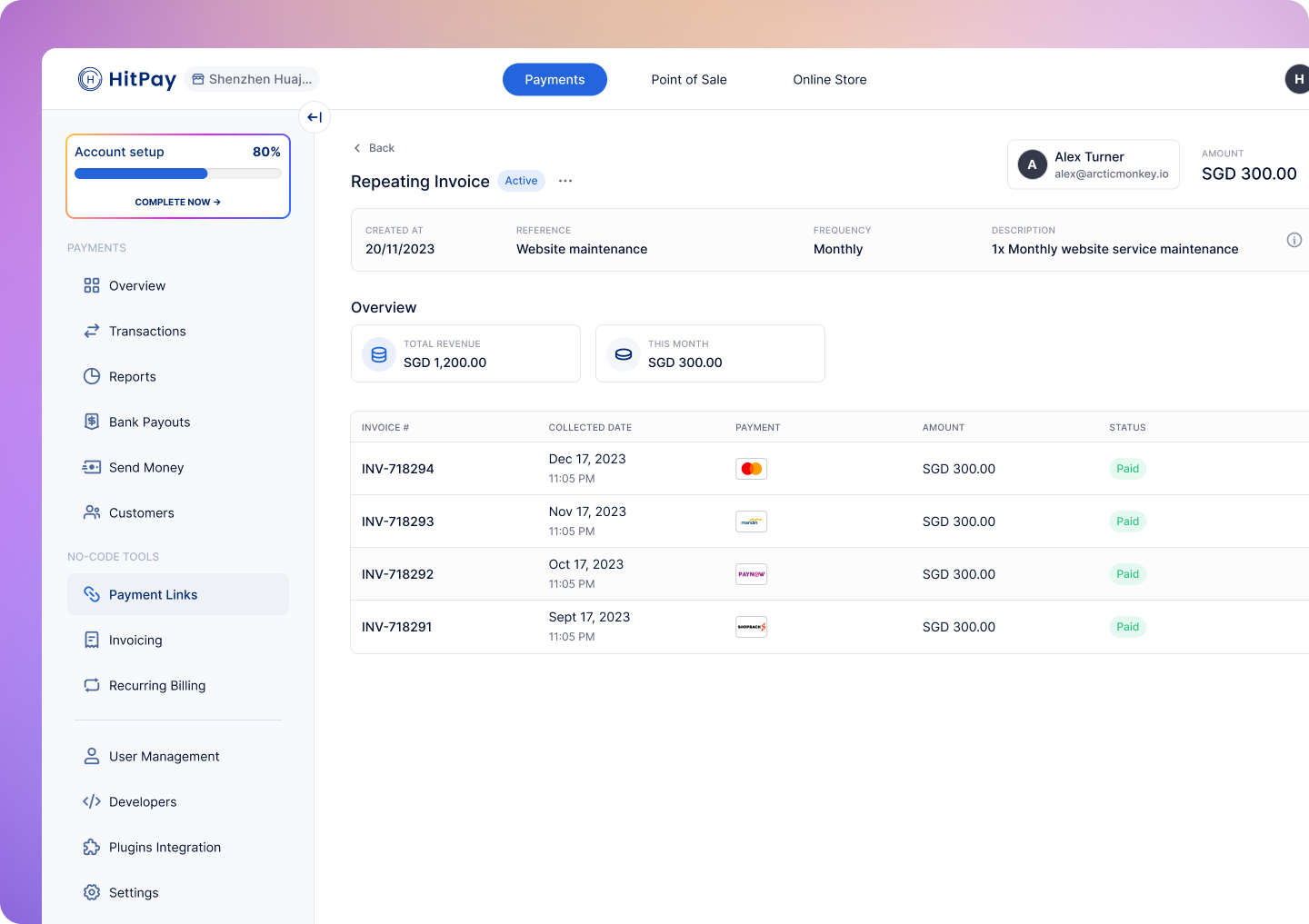
Creating a Repeating Invoice Template
-
Go to Invoicing > Repeating in the left menu and click the New Repeating Invoice button.
-
Complete the details for your repeating invoice template:
- Invoice Start Date [Required]: Choose the start date for the first invoice. Selecting today’s date will generate the first invoice immediately.
- Due Date [Optional]: You have three options for setting due dates for future invoices:
- No Due Date
- On the day of the Invoice
- After a set number of days post-invoice creation
- Bill to [Required]: Select the customer receiving the invoice.
- Frequency [Required]: Determine the invoice generation frequency (e.g., weekly, monthly). For example, choosing “every week” generates an invoice weekly on the specified day.
- Number of Invoices [Optional]: Indicate the total number of invoices to be generated. For example, setting this to 10 will conclude the sequence after the 10th invoice.
- Reference [Optional]: Include an invoice reference.
- Payment By [Required]: Select between payment by products or a fixed amount. For product-based invoices, choose Payment by products and list each product as a line item.
- Delivery Options [Required]: Decide if new invoices will be sent automatically or saved as drafts for your review and manual sending.
- Payment Methods [Required]: Specify accepted payment methods for the invoices.
- Additional Information [Optional]: Add any other important details such as descriptions, footer notes, options for attachments, or alternative email addresses for sending the invoice.
Manage Recurring Invoices
After setting up your repeating invoices, managing them becomes a breeze. This section guides you through viewing, editing, pausing, or canceling your recurring invoices to ensure your billing cycle runs smoothly.
Viewing Your Repeating Invoices
- Go to Invoicing > Repeating in the left menu. Here, you’ll find a list of all your repeating invoice templates.
- Select any template to access its details, including specific repeating invoice information, all the invoices generated, and the total revenue accumulated.
Editing a Repeating Invoice Template
- In the Repeating section, find the invoice template you want to edit and click on it.
- Click the Edit button to modify any details of the invoice template. Remember, changes will only affect future invoices and not those already sent or drafted.
Pausing a Repeating Invoice
- If you need to temporarily stop a recurring invoice without canceling it, simply pause it.
- Find the template in the Repeating section and select it. Click on the Pause button. You can resume it anytime by clicking Resume.
Canceling a Recurring Invoice
- To permanently stop a recurring invoice, you will need to cancel it.
- Navigate to the invoice template you wish to cancel, select it, and press the Cancel button. Please note, this action is irreversible, and you’ll need to create a new template to restart any canceled repeating invoices.