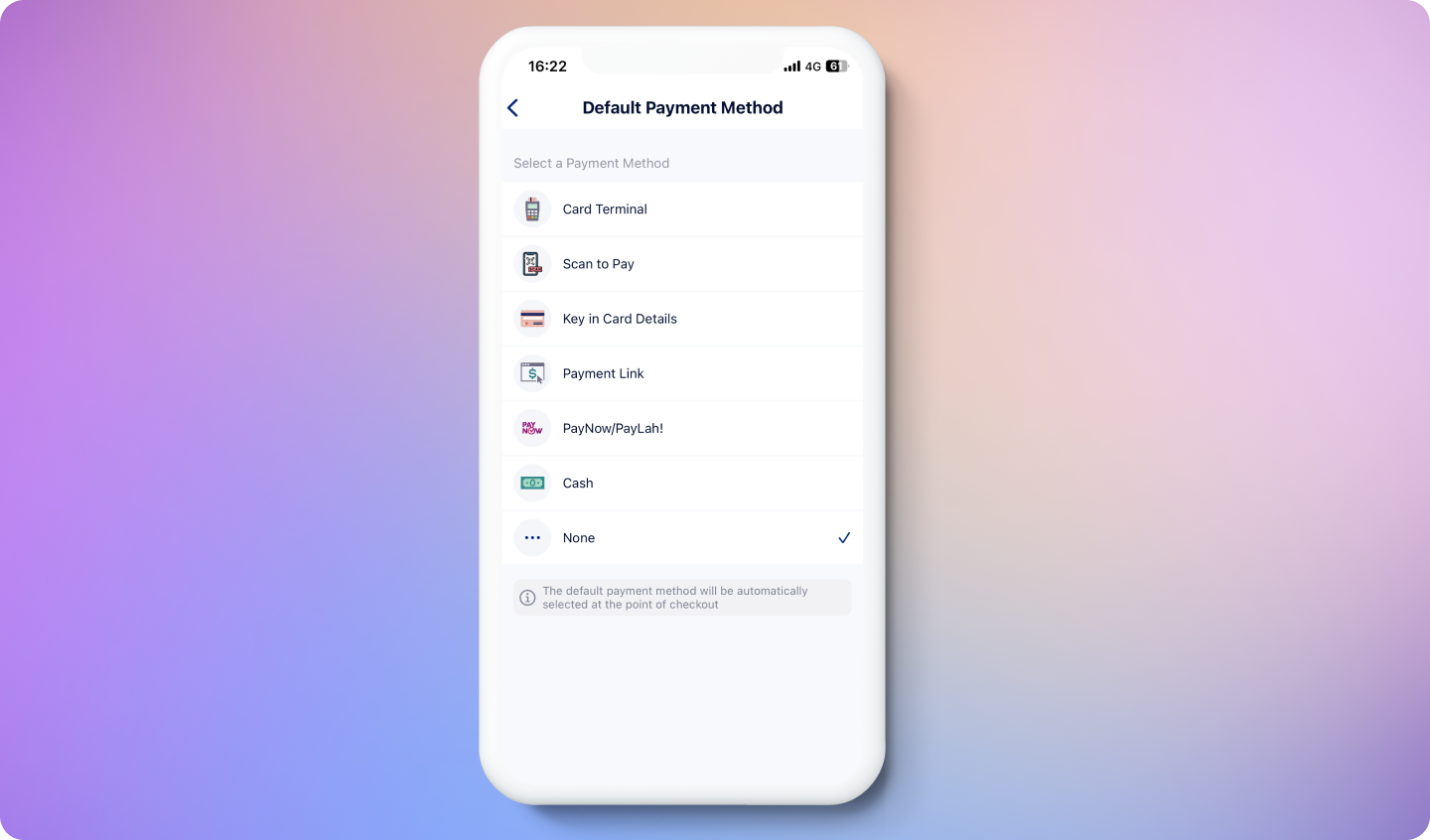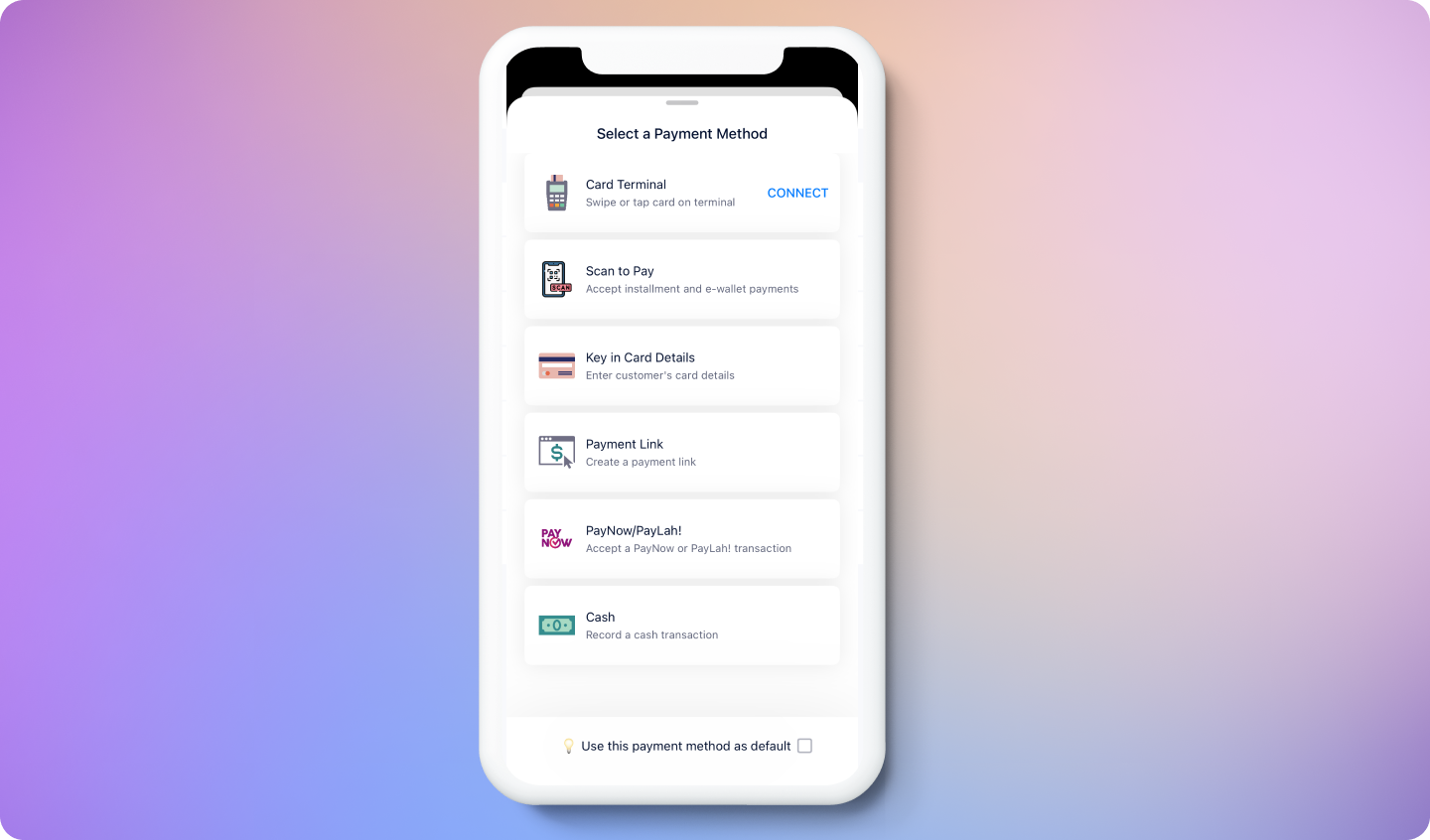
Available Payment Methods
Card Readers / Terminals
HitPay Terminals support Visa, Mastercard, and American Express cards. In addition, mobile wallets such as Apple Pay, Google Pay, Samsung Pay, and Fitbit Pay are also supported on HitPay Terminal. To learn more, please refer to our Readers here.Keying in Card Details
If you don’t have a HitPay Terminal, our app offers the flexibility to accept card payments via manual card entry.Scan-to-Pay QR Code
If you click on Scan to Pay, we will generate a QR code that will open a payment link checkout page. Customers can scan the Scan-To-Pay QR code using their cameras and open the checkout page from their phones.Embedded QR Code Based Payments
Our app provides a way to generate a QR code for localised digital payment solutions| Payment Method | Code |
|---|---|
| PayNow | paynow_online |
| ShopeePay | shopee_pay |
| QRIS | doku_qris (Indonesia merchants), ifpay_qris (other merchants) |
| WeChatPay | wechat_pay |
| VietQR | vietqr_payme |
| PromptPay | opn_prompt_pay |
| TrueMoney | opn_true_money_qr |
| GrabPay | grabpay_direct |
| GrabPay PayLater | grabpay_paylater |
| UPI | upi_qr |
| ShopBack | Coming Soon |
Cash
To keep your payment records in one place, you can use HitPay POS to record cash transactions. There is no fee to accept cash payments. We don’t process and charge any funds, HitPay simply just records the payment method of the transaction.Alternative Payment Methods (Coming Soon)
If you accept payment outside of the payment methods we offer, you can choose to set up an alternative payment method. However, this feature is still currently unavailable.Payment Method Settings
Default Payment Method
If you are only using HitPay app to accept 1 type of payment method, you can set a “Default Payment Method” in the app’s settings. By doing so, the payment method selection will be skipped and the default payment method will be auto selected at checkout. Set Default Payment Method from Settings- Go to Settings > Checkout Settings
- Click on Default Payment Method
- Select your preferred payment method as default
- On the next checkout, this payment method will be applied by default
- Click “Charge” at the checkout page
- Check “Use payment method as default”
- Click on the payment method you would like to use as default
- On the next checkout, this payment method will be applied by default