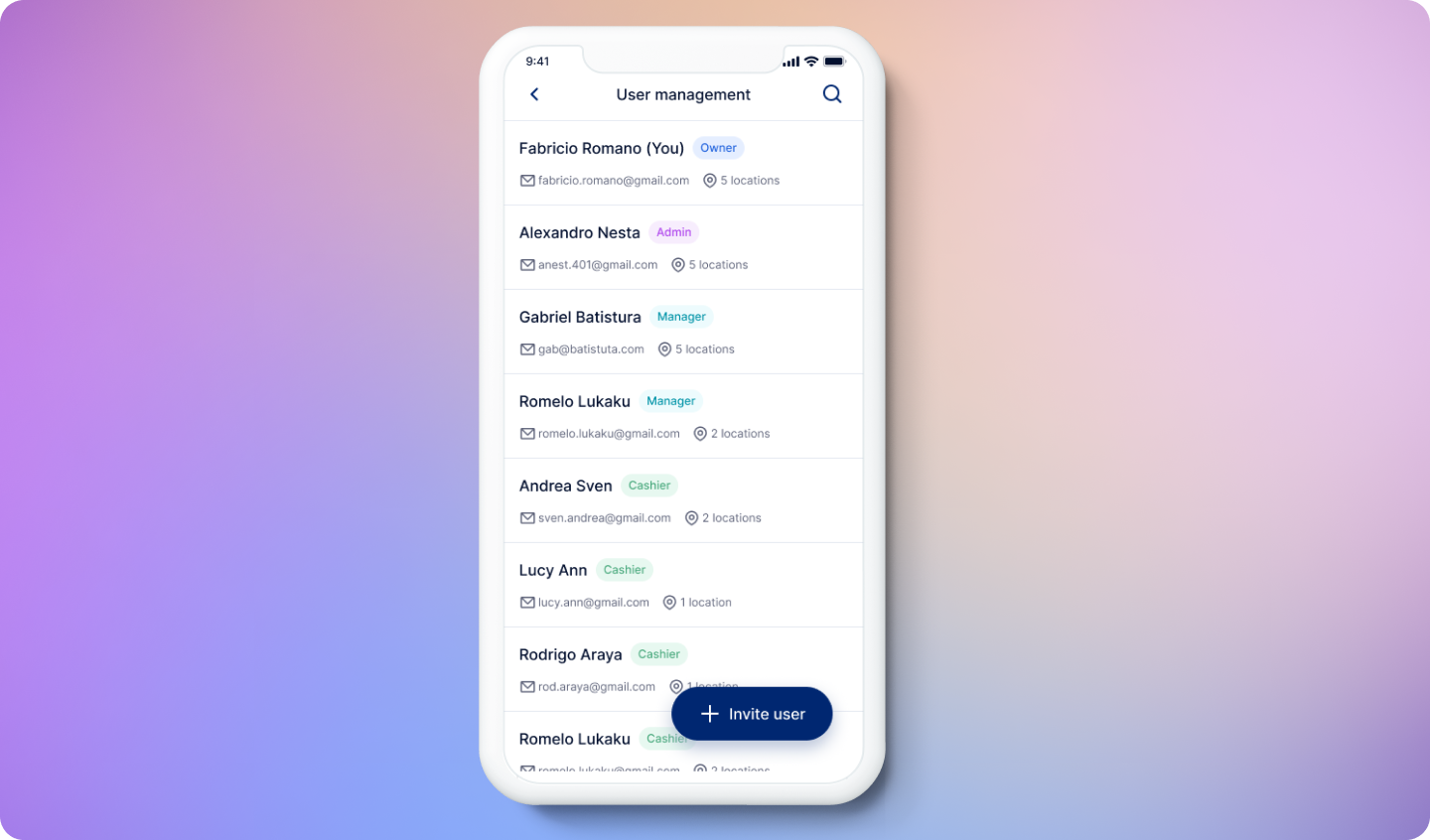Overview
- Web Dashboard
- Mobile App
HitPay provides a comprehensive user management system accessible directly from the HitPay dashboard under Settings > Staff.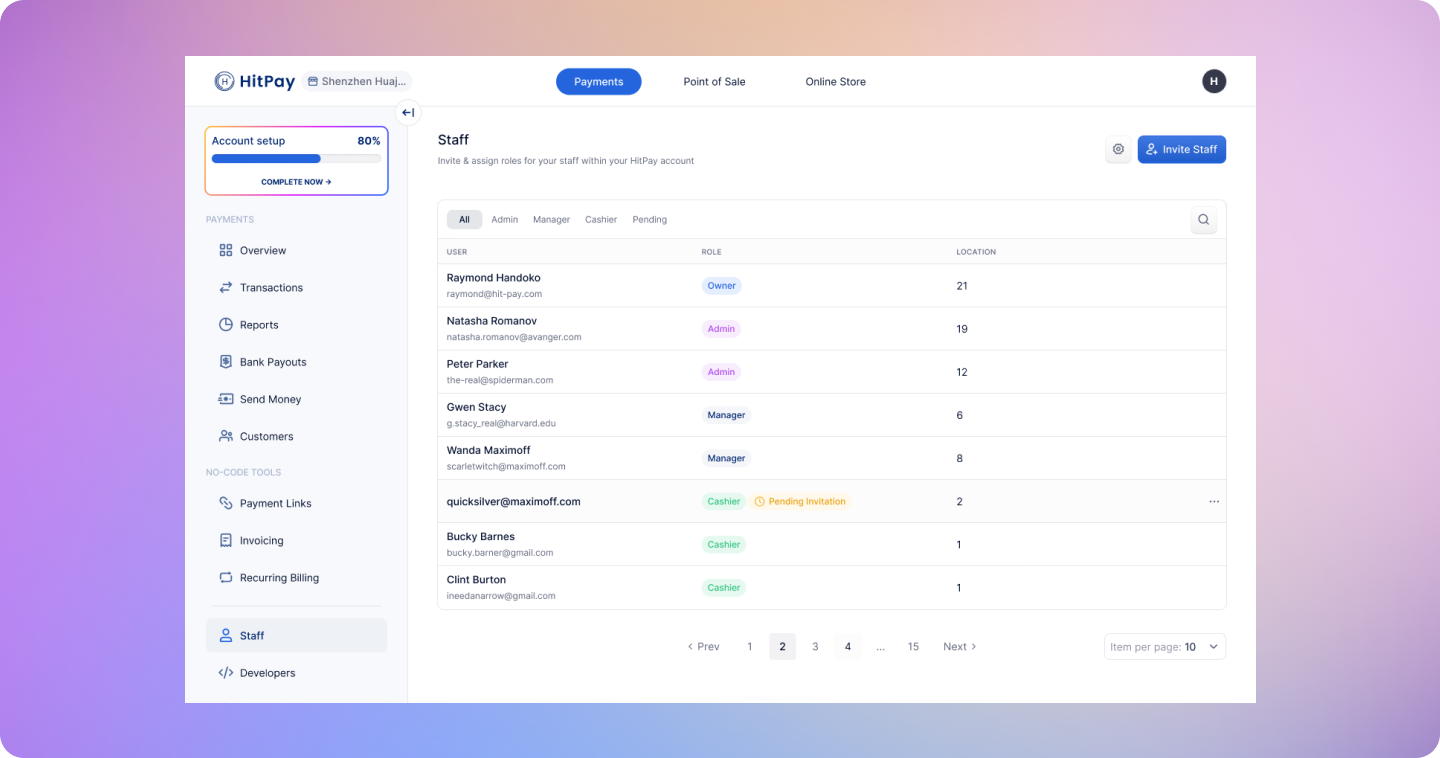
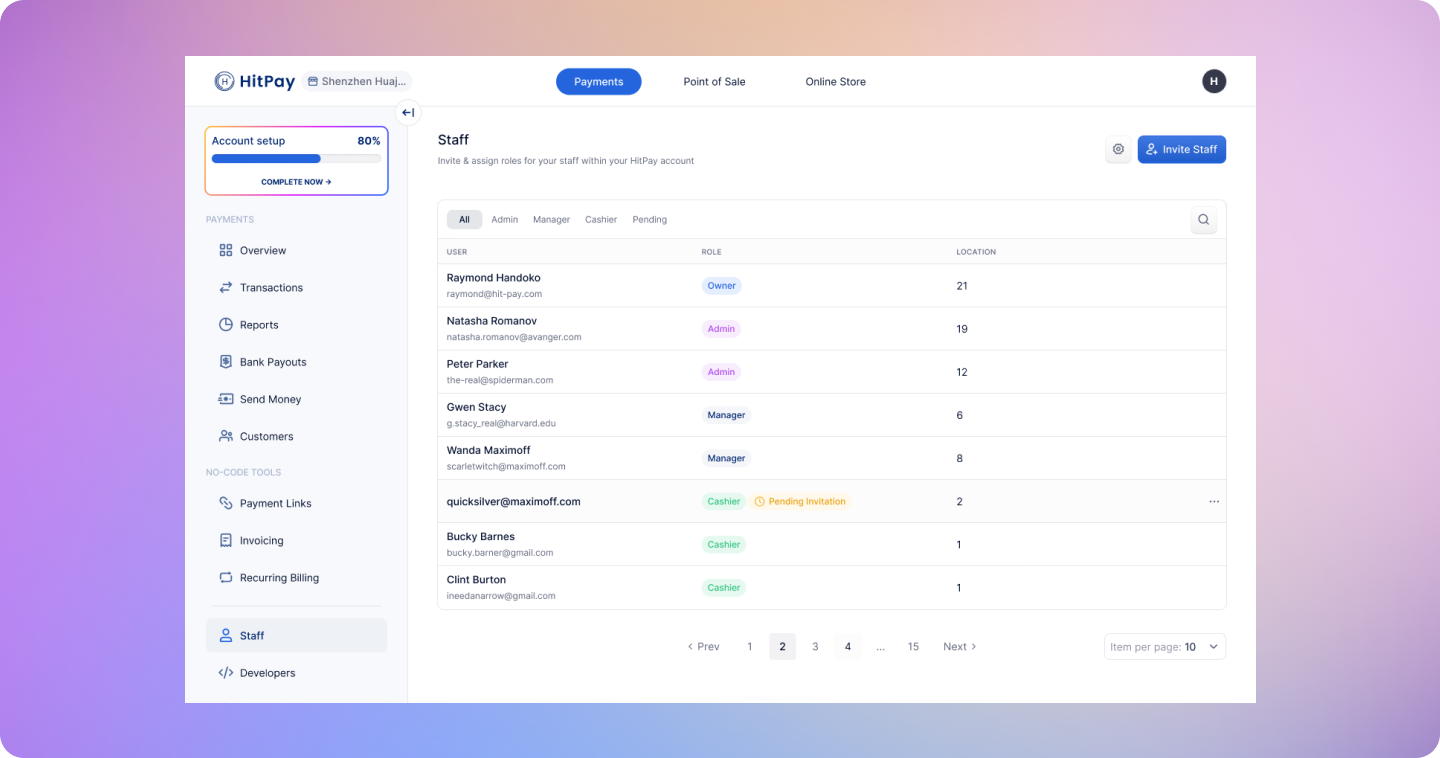
Inviting Team Members
You have the ability to invite members of your team to access your HitPay account. New users can be invited via email, and it’s essential to assign a specific role and location to each new user. Before designating a role to a team member, familiarize yourself with the list of actions each role is permitted or restricted from performing. For more details, refer to the list of permissions associated with each role.Users Locations
Admins have access to all locations.