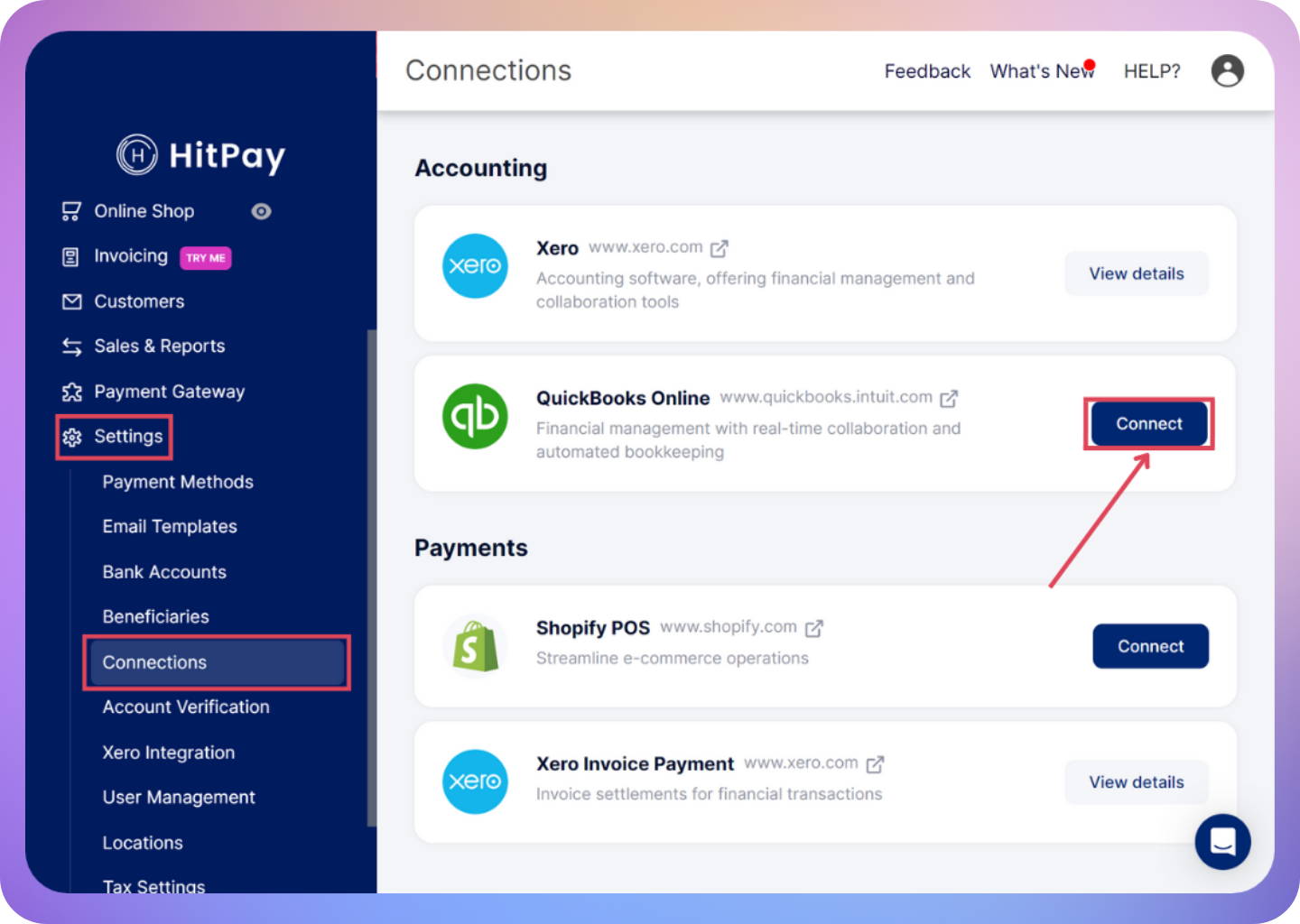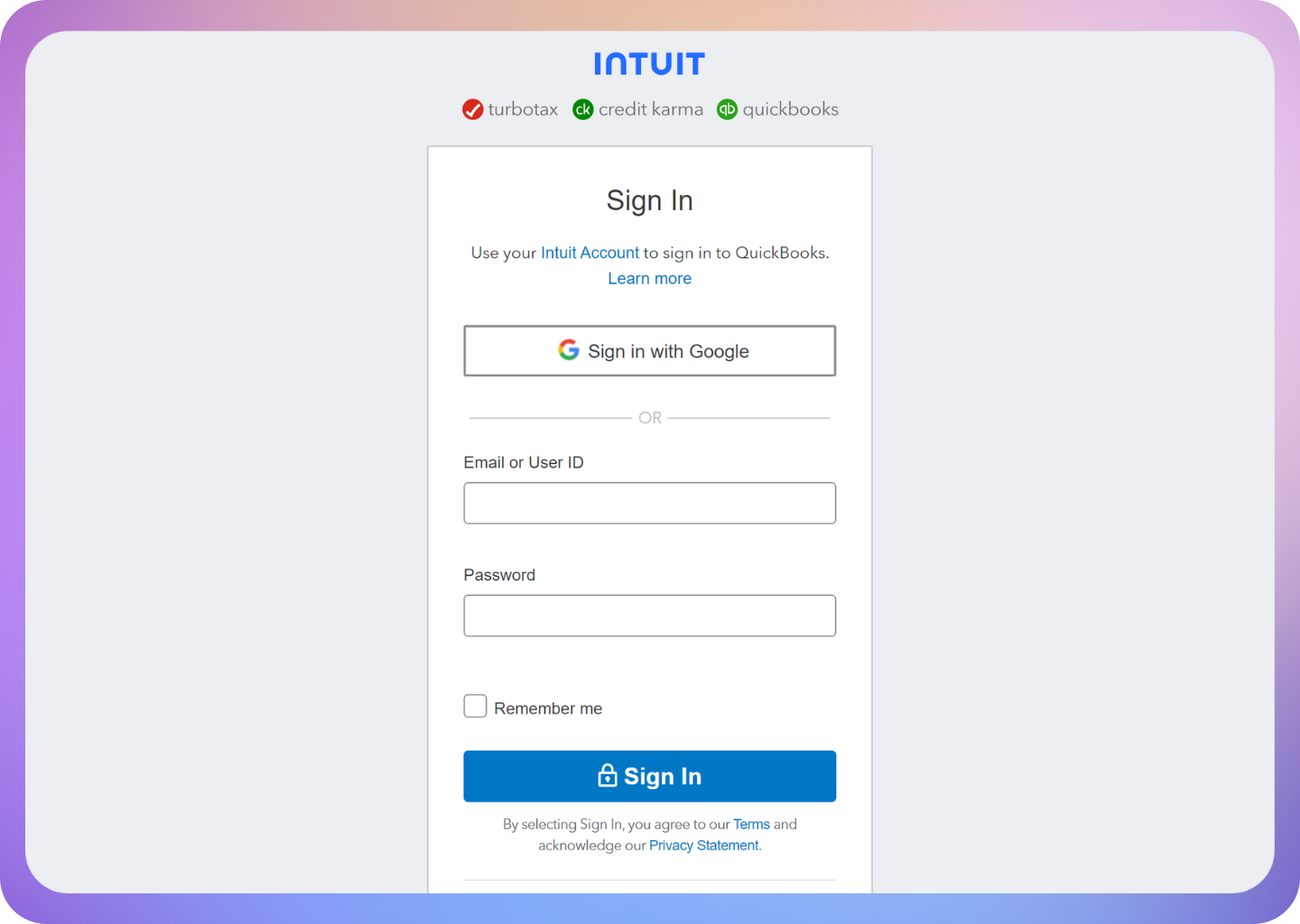Skip to main contentOverview
QuickBooks is user-friendly accounting software designed for small businesses. This guide outlines how to set up QuickBooks integration with HitPay, enabling automatic synchronization of Charge data. You can use the this integration to sync your payments data from HitPay to Quickbooks.
QuickBooks Integration Functions
The HitPay - QuickBooks integration offers the following functionalities:
- Sync Charge Feed: Automatically transfers HitPay Charges to QuickBooks.
- Invoice Creation: Generates invoices for successful Charges made through HitPay.
- Customer Management: Automatically creates customers and links them to invoices for each Charge.
Integration Steps
- Log in to HitPay: Access your HitPay account and navigate to Settings > Connections.
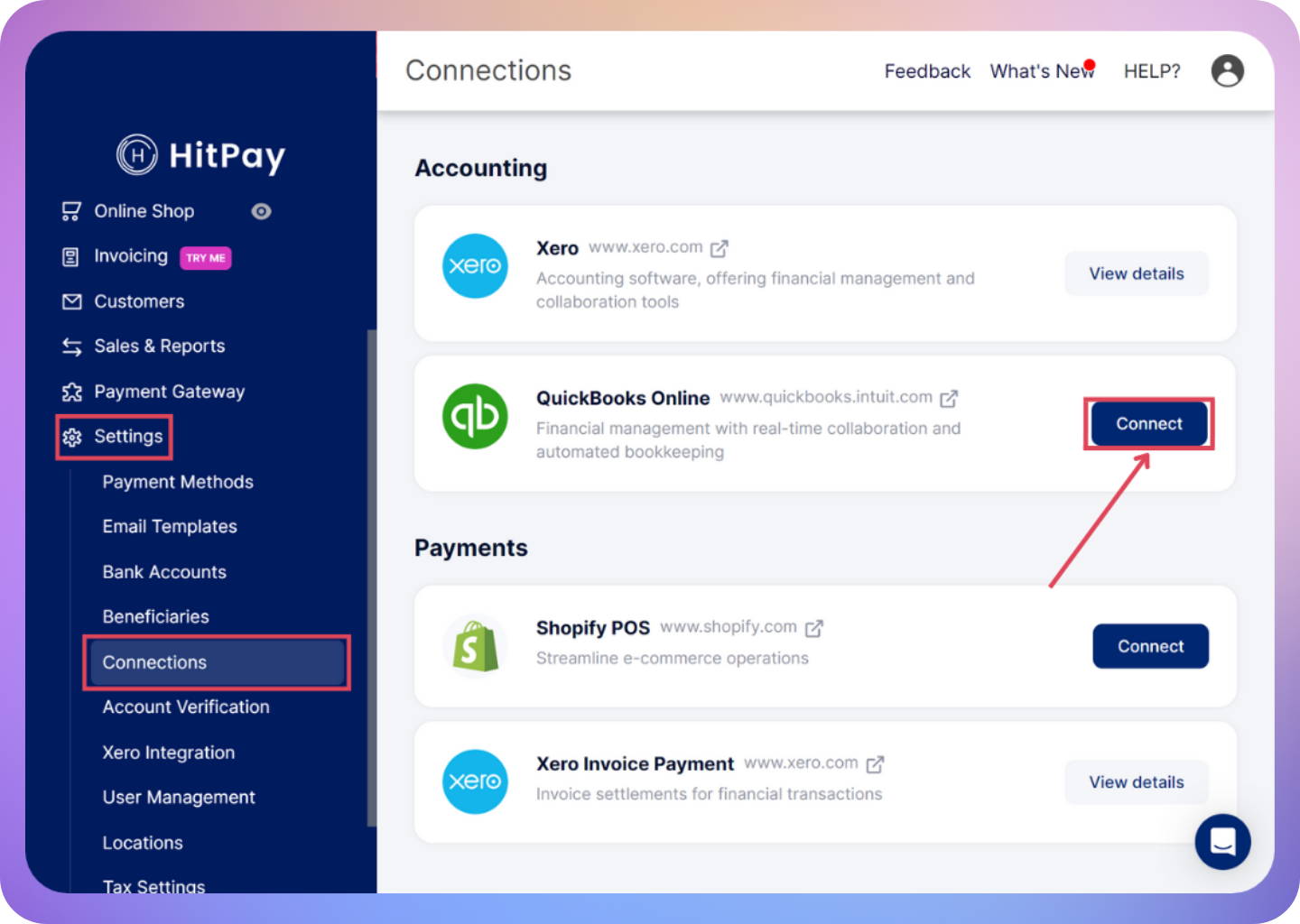
-
Connect QuickBooks: Click the Connect option for QuickBooks.
-
QuickBooks Login: Log in to your QuickBooks account through the integration.
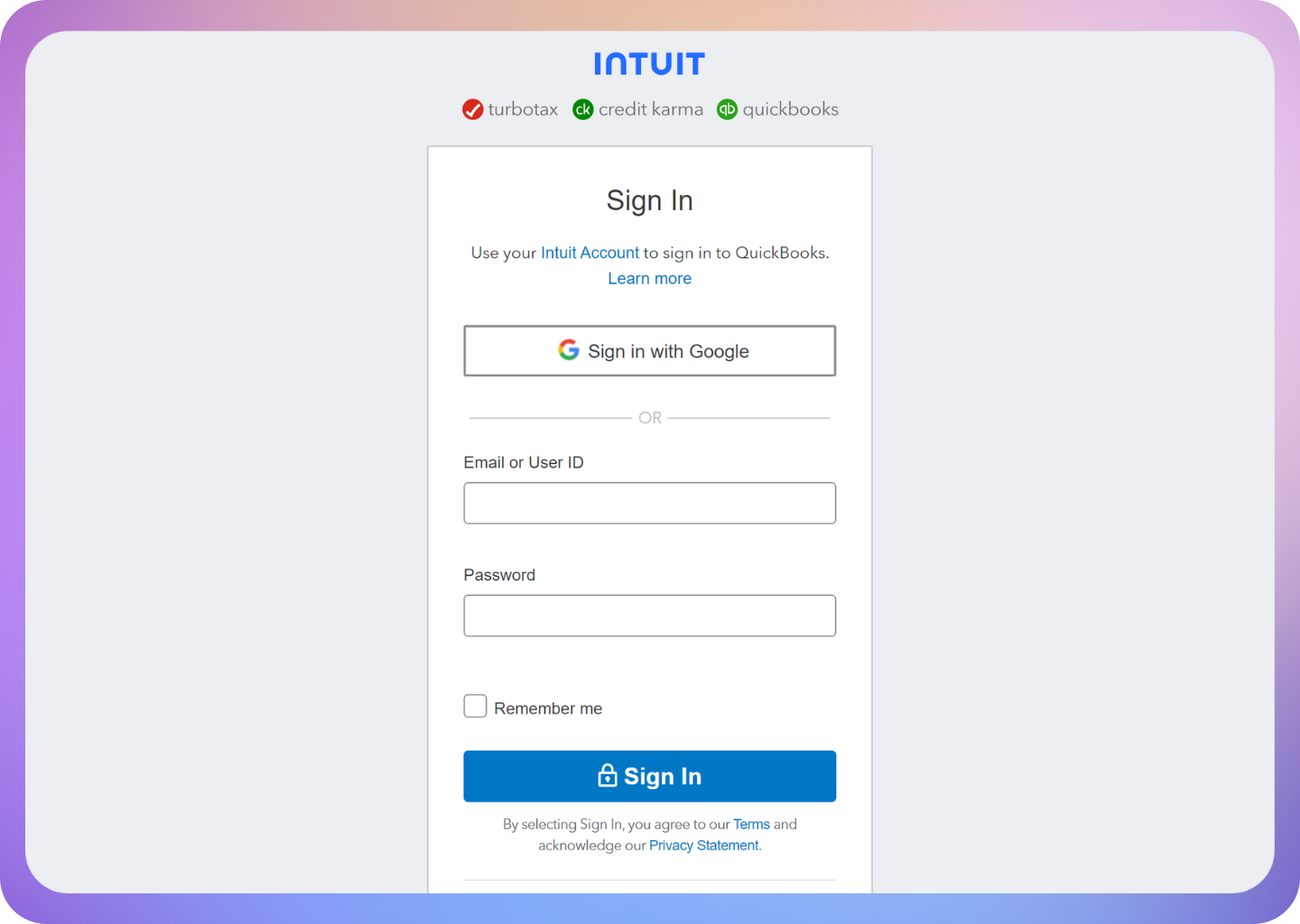
- After connecting QuickBooks to HitPay, you can view created invoices by navigating to Get Paid & Pay > Invoices in your QuickBooks Dashboard.
Enabling Discounts in QuickBooks
To enable discounts in QuickBooks, follow these steps:
- Click the Settings Icon and navigate to Account > Settings.
- Navigate to the Sales tab and click the edit icon for Sales Form Content.
- Toggle the switch for Discount and then click Save.