Overview
Managing orders efficiently is crucial to ensure a seamless customer experience in your HitPay Online Store. The Orders page allows you to view and handle incoming orders, making the order fulfillment process straightforward. You can access the Orders page through the HitPay web dashboard by navigating to Online Shop > Orders.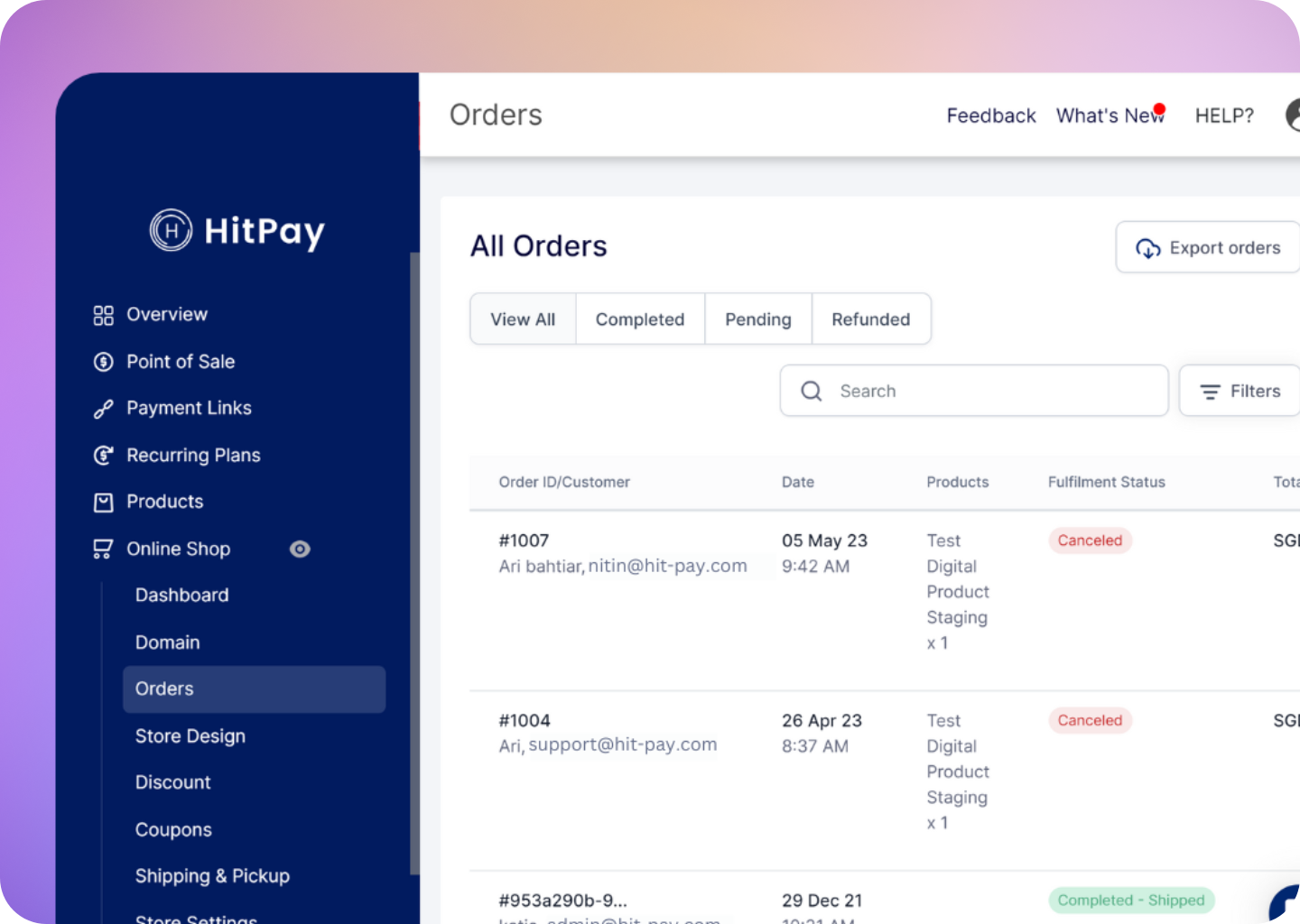
Fulfilling Orders
After customers place orders in your online store, you’ll receive order confirmation notifications via email and push notifications on the HitPay mobile app. To efficiently fulfill orders and mark them as completed, follow these steps:- Navigate to Orders: Access the Orders page by going to Online Store > Orders from the HitPay Dashboard.
- View Pending Orders: On the Orders page, select the “Pending” tab to view a list of pending orders that require your attention.
- Filter and Sort: If you have multiple pending orders, use the filters at the top right corner to sort orders by various criteria such as order ID, customer email, products, order date, total amount, fulfillment status, and payment status.
- Viewing Order Details: Click on an order to view its detailed information, including the products ordered, customer details, and order total.
- Mark Order as Shipped/Picked Up: In the order details view, click the Mark As Shipped or Mark as Picked Up button based on the fulfillment status.
- Update Order Status: A dialog box will appear where you can enter shipping tracking details. Select “Mark as Shipped” or “Delivered” and submit the information. This step is crucial for accurate order tracking and customer communication.
Tip: Utilize this function not only for order fulfillment but also to provide order status updates to customers before shipping. Be cautious not to select “Mark as Shipped/Delivered” for status updates.
- Order Fulfilled: Once you complete the above steps, the order will be marked as fulfilled or completed.
- Customer Notification: An email notification will be sent to your customer, informing them that their order has been fulfilled.
More Actions
When dealing with orders in your HitPay Online Store, you have the option to perform various actions beyond the essential order fulfillment process. These additional actions can be accessed through the More Actions dropdown menu, providing you with extra functionalities to enhance your order management capabilities. To access these options, follow these steps:- Navigate to Orders: Start by navigating to the Orders Page within your HitPay Online Store.
- Select Order: Click on the specific order that you want to manage. This will open the order information page.
- More Actions Dropdown: Locate the top right corner of the order information page. There, you’ll find the More Actions dropdown menu.
- Print Order: Generate a printable version of the order for your records or for further processing.
- Resend Order Confirmation: Resend the order confirmation email to the customer, providing them with a duplicate confirmation for their reference.
- Cancel Order: Cancel the order if necessary, ensuring proper communication with the customer about the cancellation.
- Issue Refund: Initiate the refund process for the order, if applicable.