M2 Reader is only available in the US
Overview
The M2 Reader is compatible with iOS, MacOS, and Android devices. It is designed for secure card transactions and offers enhanced security features.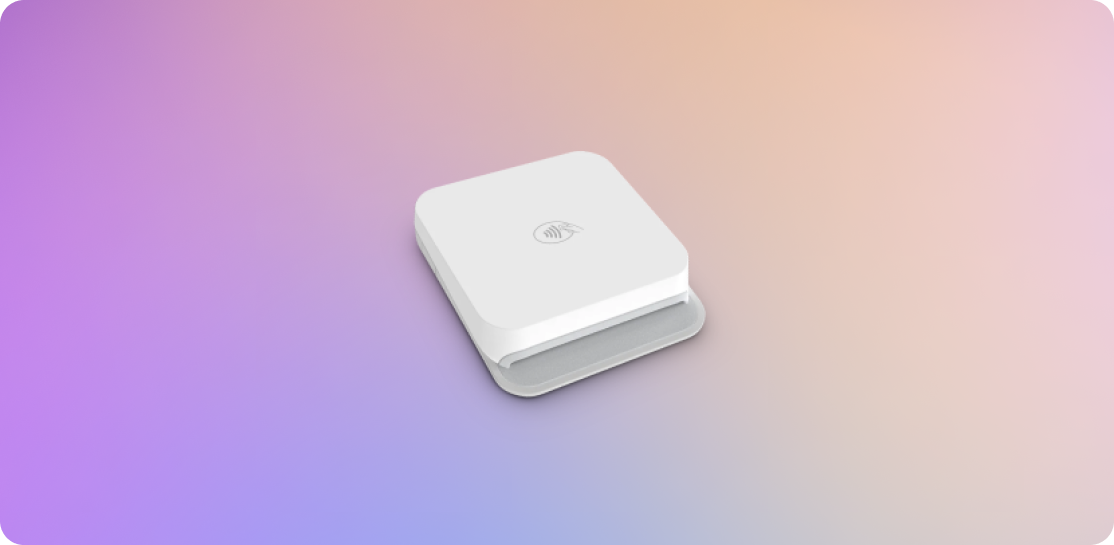
Steps to Connect
- Download the HitPay app on your mobile device and sign in to your HitPay account.
- Turn on your M2 Reader.
- Ensure that Bluetooth and location services are enabled on your mobile app.
- Open the HitPay App.
- Navigate to the Settings tab > Terminal and select “M2”.
- Choose your terminal based on the serial number.
- Click Pair and wait for the automatic update to complete.
Steps to Accept a Payment
To accept payment using the M2 Reader, follow these steps:- Make sure you’ve already completed the above steps to connect the M2 Reader.
- Launch the HitPay App by opening it on your device. On the home page, enter the transaction amount and tap the Charge button to continue.
- You can also add an invoice number, remarks, or any description under the Add Description field.
- Choose the payment method from the list of available options. Select “Card Terminal” as the payment method and follow the prompts.
- You should be prompted to either tap or insert the customer’s card into the terminal. After tapping or inserting the card, wait for the payment success message to appear in the HitPay App.
Supported Platforms
| Platform | Device Requirements |
|---|---|
| iOS | iOS 16, iPhone 8 or later |
| iPadOS | iPad models released in 2019 or later |
| MacOS | MacBook or MacBook Air with Apple Silicon |
| Android | Android 9 or above with 3GB or more RAM |
Availability
| App Marketplace | Apple App Store, Google Play Store |
| Countries | SG, MY, PH, ID, TH, AU, NZ, EUROPE, UK, US, CA, HK, KR, JP |
| Platform | Device Requirements |
|---|---|
| iOS | iOS 16, iPhone 8 or later |
| iPadOS | iPad models released in 2019 or later |
| MacOS | MacBook or MacBook Air with Apple Silicon |
| Android | Android 9 or above with 3GB or more RAM |
FAQs
Can I import my products from Shopify or WooCommerce?
Can I import my products from Shopify or WooCommerce?
Yes, you can import your products from Shopify or WooCommerce. Refer to this section for more details.
When I checkout the cart with payment link as the payment method, is my inventory on hold?
When I checkout the cart with payment link as the payment method, is my inventory on hold?
No, your inventory is not on hold. HitPay will only update the inventory of the order once the payment link is completed.
How long does the battery last on a M2 full charge?
How long does the battery last on a M2 full charge?
On a full charge, the M2 reader lasts about 1 day (approximately 600 transactions).
Is there a warranty for Card Readers?
Is there a warranty for Card Readers?
HitPay offers a
one-year warranty on its Terminal Products from the purchase date. If it's faulty within a year and you return it as directed, we may fix, replace, or refund you. This warranty only covers proper use and undamaged items. It's non-transferable. For warranty issues, contact us with the device's serial number and problem description at [email protected].