WisePad 3 is only available in select regions
Overview
The WisePad 3 is a versatile card reader compatible with iOS and Android devices. It is designed for secure card transactions and offers enhanced security features.
Steps to Connect
- Download the HitPay app on your mobile device and sign in to your HitPay account.
- Turn on your WisePad 3 terminal.
- Ensure that Bluetooth and location services are enabled on your mobile app.
- Open the HitPay App.
- Navigate to the Settings tab > Terminal and select “WisePad 3”.
- Choose your terminal based on the serial number.
- Click Pair and wait for the automatic update to complete.
Steps to Accept a Payment
To accept payment using the WisePad 3, follow these steps:- Make sure you’ve already completed the above steps to connect the WisePad 3.
- Launch the HitPay App by opening it on your device. On the home page, enter the transaction amount and tap the Charge button to continue.
- You can also add an invoice number, remarks, or any description under the Add Description field.
- Choose the payment method from the list of available options. Select “Card Terminal” as the payment method and follow the prompts.
- You should be prompted to either tap or insert the customer’s card into the terminal. After tapping or inserting the card, wait for the payment success message to appear in the HitPay App.
Supported Platforms
| Platform | Device Requirements |
|---|---|
| iOS | iOS 16, iPhone 8 or later |
| iPadOS | iPad models released in 2019 or later |
| MacOS | MacBook or MacBook Air with Apple Silicon |
| Android | Android 9 or above with 3GB or more RAM |
Availability
| App Marketplace | Apple App Store, Google Play Store |
| Countries | SG, MY, PH, ID, TH, AU, NZ, EUROPE, UK, US, CA, HK, KR, JP |
| Platform | Device Requirements |
|---|---|
| iOS | iOS 16, iPhone 8 or later |
| iPadOS | iPad models released in 2019 or later |
| MacOS | MacBook or MacBook Air with Apple Silicon |
| Android | Android 9 or above with 3GB or more RAM |
Troubleshooting WisePad 3
My terminal isn’t appearing in the discovery list
My terminal isn’t appearing in the discovery list
- Ensure your WisePad 3 card reader is charged to more than 50% battery level.
- The POS won’t be able to discover the reader if it is too far away. Ensure that the reader is in close proximity to the POS.
- If the reader is still connected to another POS, it won’t be discoverable on any other devices. Unpair the terminal from the original POS device by going to Settings > Terminal > Forget Terminal.
The WisePad 3 card terminal won't pair with my HitPay POS app, or gets disconnected
The WisePad 3 card terminal won't pair with my HitPay POS app, or gets disconnected
If your WisePad 3 card reader won’t pair with your POS device, follow these troubleshooting steps to resolve the issue:
- Ensure your device has a strong and stable internet connection. HitPay POS requires either Wi-Fi or cellular data to process payments.
- Ensure Bluetooth is enabled on your HitPay POS device.
- Ensure Location Services is enabled in your device and is set to “Always” or ”Only when using the app”
- Ensure the HitPay POS app has Bluetooth permissions in your device settings.
- Ensure your WisePad 3 card reader is charged to more than 50% battery level. The device may have pairing issues when the battery is below 50%, even when plugged in.
- Ensure the WisePad 3 card reader is connected to another device. If so, unpair it before attempting to pair with your device.
- Power off the WisePad 3 terminal and turn it back on before restarting the pairing process.
- Quit the HitPay app and reopen it.
- Log out of the HitPay app then quit the app and re-login.
- Uninstall and reinstall the HitPay app.
- Go to your device Bluetooth settings > search for the Terminal serial number > Click “Forget Device”
My terminal is showing 'System Tampered'
My terminal is showing 'System Tampered'
If your WisePad 3 card reader displays a Tamper Detected screen error, then the reader can no longer be used, and you’ll need to replace it.
My terminal is frozen
My terminal is frozen
- If your terminal is stuck on a payment screen, press the red “Cancel” button on the terminal’s keypad.
- If that doesn’t work, insert a paper clip into the pinhole beside the charging port. This will trigger a reset process and prompt you to confirm the factory reset. Please restart the pairing process afterwards.
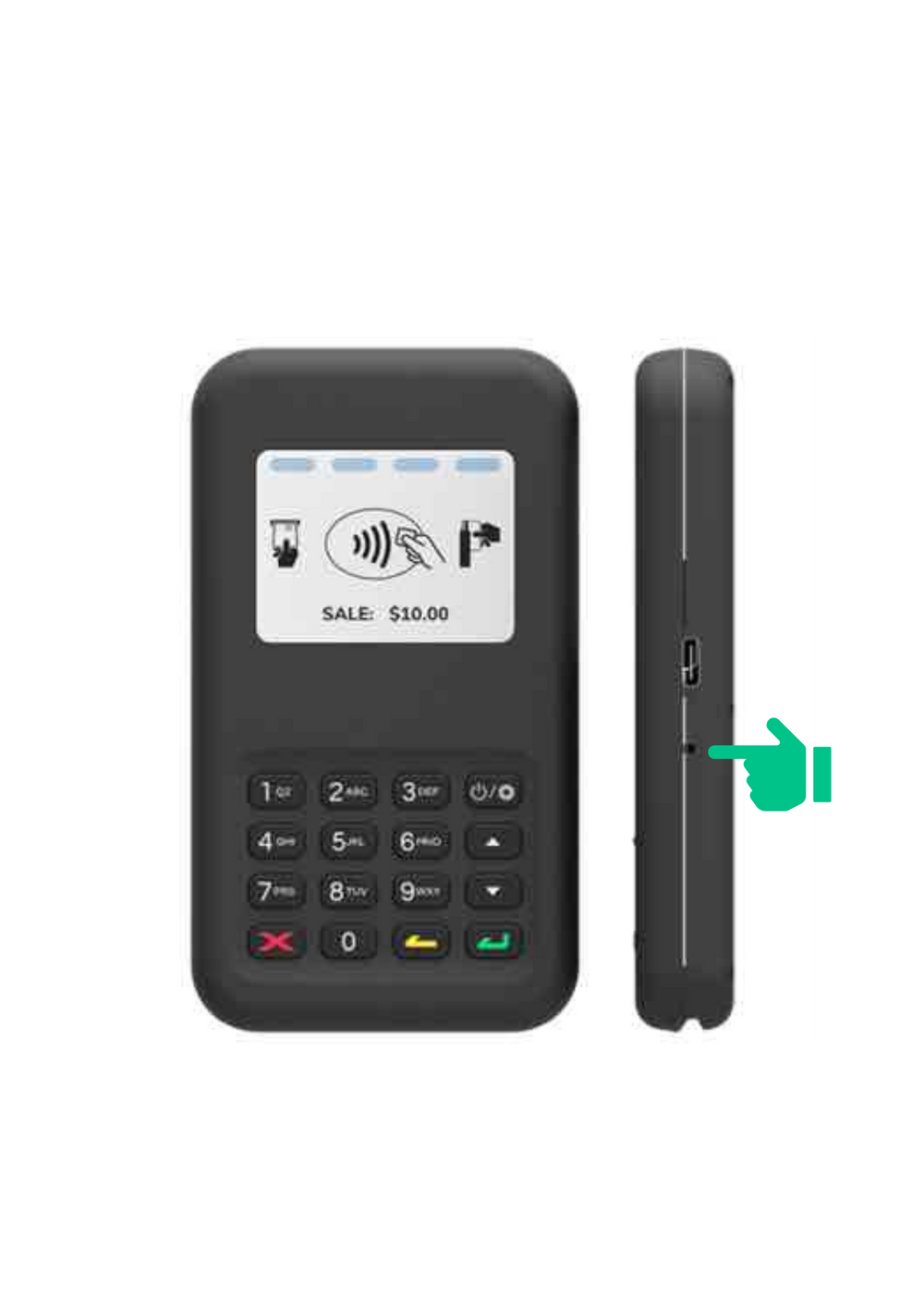
FAQs
How long does the initial firmware update take?
How long does the initial firmware update take?
The firmware update may take up to 10-15 minutes to complete during the initial connection. Subsequent updates may occur for security purposes.
What do I do if I encounter connection issues?
What do I do if I encounter connection issues?
If you face connection issues, ensure that Bluetooth and location services are enabled on your device. Please follow the troubleshootign steps above. If the issue persists, contact HitPay support for assistance.
How long does the battery last on a Wisepad3 full charge?
How long does the battery last on a Wisepad3 full charge?
On a full charge, the Wisepad3 lasts about 1 day (approximately 600 transactions).
How do I factory reset WisePad 3?
How do I factory reset WisePad 3?
To reset your WisePad 3 reader, simply insert a paper clip into the pinhole next to the reader’s charging port. This will initiate the reset process and you will be prompted to confirm the factory reset.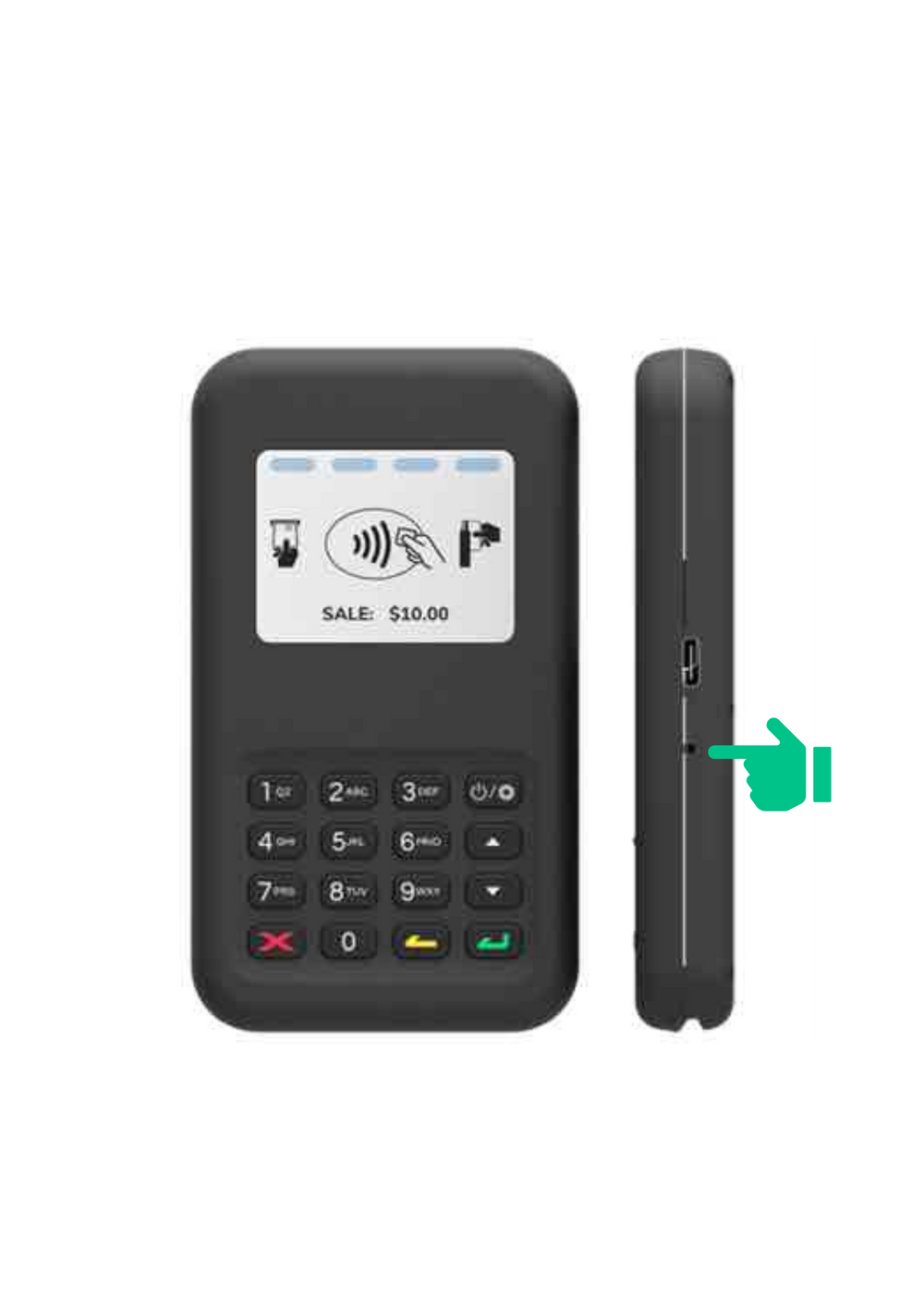
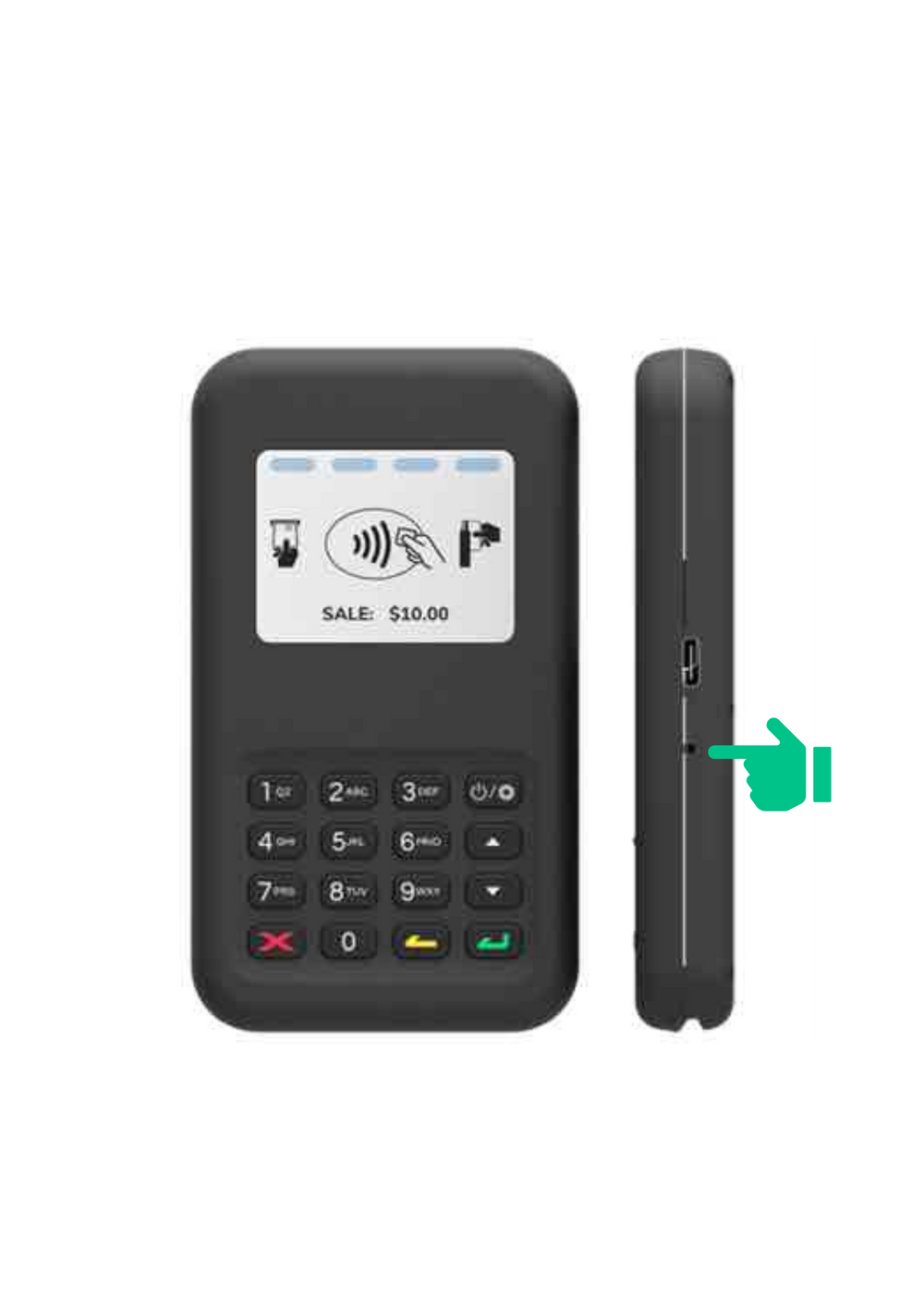
Is there a warranty for Card Readers?
Is there a warranty for Card Readers?
HitPay offers a
one-year warranty on its Terminal Products from the purchase date. If it's faulty within a year and you return it as directed, we may fix, replace, or refund you. This warranty only covers proper use and undamaged items. It's non-transferable. For warranty issues, contact us with the device's serial number and problem description at [email protected].