Overview
Mall GTO Integration facilitates seamless transmission of daily sales data from merchants who are tenants in shopping malls to their mall providers.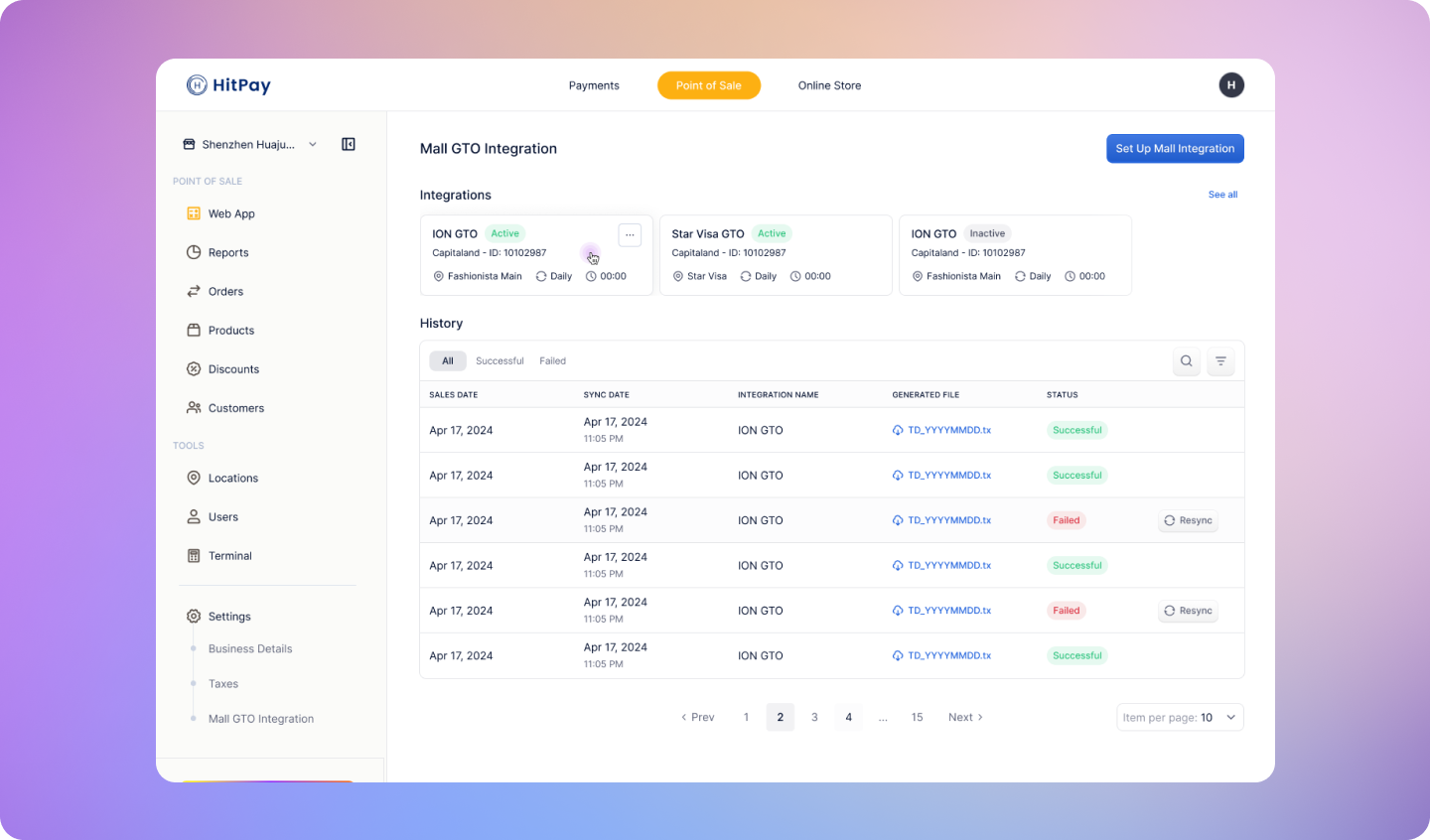
What is a Mall GTO Sales Sync ?
Tenants in shopping malls are required to follow the GTO Sales Data Sync process outlined in their tenancy agreements. Each day, they must submit their sales data to the mall or its designated agents for Gross Turnover (GTO) reporting. This submission must comply with automated standards and align with the file specifications provided by the mall.How does HitPay Mall GTO Integration help?
HitPay Mall GTO Integration streamlines and simplifies the sales data reporting process for tenants in shopping malls. Here’s how it helps: 1. Automated Sales Data Sync: The integration ensures that your store’s sales information is automatically synced with the mall’s reporting system at scheduled intervals. This eliminates the need for manual data entry and reduces the risk of errors. 2. Minimized Third-Party Interactions: HitPay’s POS is directly integrated with the GTO system, reducing the need for third-party services and simplifying the overall process. This integration allows you to focus on running your business without worrying about the complexities of sales data reporting. 3. Compliance with Tenancy Agreements: By accurately reporting sales data through the automated system, you remain compliant with your tenancy agreement. This helps you avoid penalties and potential fees associated with inaccurate or late submissions.Why Choose HitPay POS for GTO?
1. Cost Savings: Enjoy the benefits of GTO integration with no additional fees or charges. 2. Streamlined Business Processes: Reduce manual reporting efforts by consolidating all your sales data on one platform. 3. Quick Setup: Get everything set up and running in less than 10 minutes.How to Set Up?
- Step 0 : Contact the mall provider to obtain your Unique Tenant ID
Unique Tenant ID differs for different malls.
- It is called “Machine ID” for Capitaland malls.
- It is called “Client ID” for Far East Organisation malls.
- Integration Name
- Shopping Mall Provider (e.g. Capitaland)
- HitPay Location (Location which you would like to send transmission data from)
- Unique Tenant ID
- Sync start time (SGT)
Before completing the sync, the mall provider will normally require a test file to be sent so that they can ensure that all the data and fields meet the mall’s reqiurement. Once approved, they will send SFTP / FTP Server credentials
- Click on “Generate Test File”
- Test file will be downloaded
- You can use this test file and send it to the mall provider for verification
- Hostname/IP
- Port number
- Username
- Password
- Directory Path
How to view and download auto-generated files?
- Go to Point of Sale > Settings > Mall GTO
- View sync history dashboard
- You can go to specific date, integration, and location name by clicking on the filter/tabs.
- Click on a Generated file to download and view the contents.
- Go to file directory and open file
Which malls are supported?
CapitaLand Malls
CapitaLand Malls
- Aperia Mall
- Rochester Commons
- CapitaSky
- Kallang Wave Mall
- Bedok Mall
- Bugis Junction
- Bugis +
- Bukit Panjang Plaza
- Capita Spring
- Clarke Quay
- Funan
- Geneo Mall
- IMM
- ION Orchard
- ION Linkway
- Junction 8
- Lot One
- Plaza Singapura
- Raffles City
- Sengkang Grand Mall
- Tampines Mall
- The Atrium @ Orchard
- Westgate
Perrenial Holdings
Perrenial Holdings
- The Skywaters
- Golden Mile Singapore
- Capitol Singapore
- CHIJMES
- Caldecott Hill
- Forett at Bukit Timah
- Perennial Business City
- Chinatown Point
Far East Organisation
Far East Organisation
- Clarke Quay Central
- Far East Square
- Greenwich V
- HillV2
- Hougang 1
- Icon Village
- Junction 10
- Katong V
- Lucky Chinatown
- One Holland Village
- Orchard Central
- Pacific Plaza
- Mess Hall at Sentosa
- Parksuites
- Riverside Point
- SBF Center
- Siglap Centre
- Square 2
- The Clift
- Weset Coast Plaza
- Woods Square
Great World
Great World
- Great World City
One Raffles Link
One Raffles Link
- CityLink Mall
Frasers Property
Frasers Property
- Causeway Point
- Century Square
- Eastpoint
- Hougang Mall
- Northpoint City
- Tampines 1
- The Centre Point
- Tiong Bahru Plaza
- Waterway Point
- Whitesands
FAQs
What happens if daily reporting is not accurate?
What happens if daily reporting is not accurate?
If you spot any discrepancies in calculations please report to [email protected]. We will investigate the issue. In any case there’s a need to manually send / trigger transaction sync or file download for a specific date, our team is able to do so on an ad-hoc basis.
Can I change frequency of reporting (e.g. Daily, Monthly, Month End)?
Can I change frequency of reporting (e.g. Daily, Monthly, Month End)?
At the moment, HitPay only supports daily reporting.
Syncing fails. How can I resolve this?
Syncing fails. How can I resolve this?
If sync fails, simply click “Resync” to re-initiate sync of that date.
I have multiple stores. Can I register them under the same mall?
I have multiple stores. Can I register them under the same mall?
Merchant with multiple stores under the same mall can be registered with different locations in Integration details.
My mall is not listed under the available shopping mall providers. What should I do?
My mall is not listed under the available shopping mall providers. What should I do?
At the moment, HitPay only supports Capitaland & Far East Organisations mall. Please drop a request by going to Point of Sale > Settings > Mall GTO integration > Set Up > Request here. HitPay will review your request and prioritise building integration to malls with high interest.