Overview
The HitPay App features modes tailored to meet your specific payment needs. Whether you’re looking for a comprehensive checkout experience or a swift transaction, HitPay offers two modes:- Point of Sale Mode
- Quick Sale Mode
- Quick Collect Mode
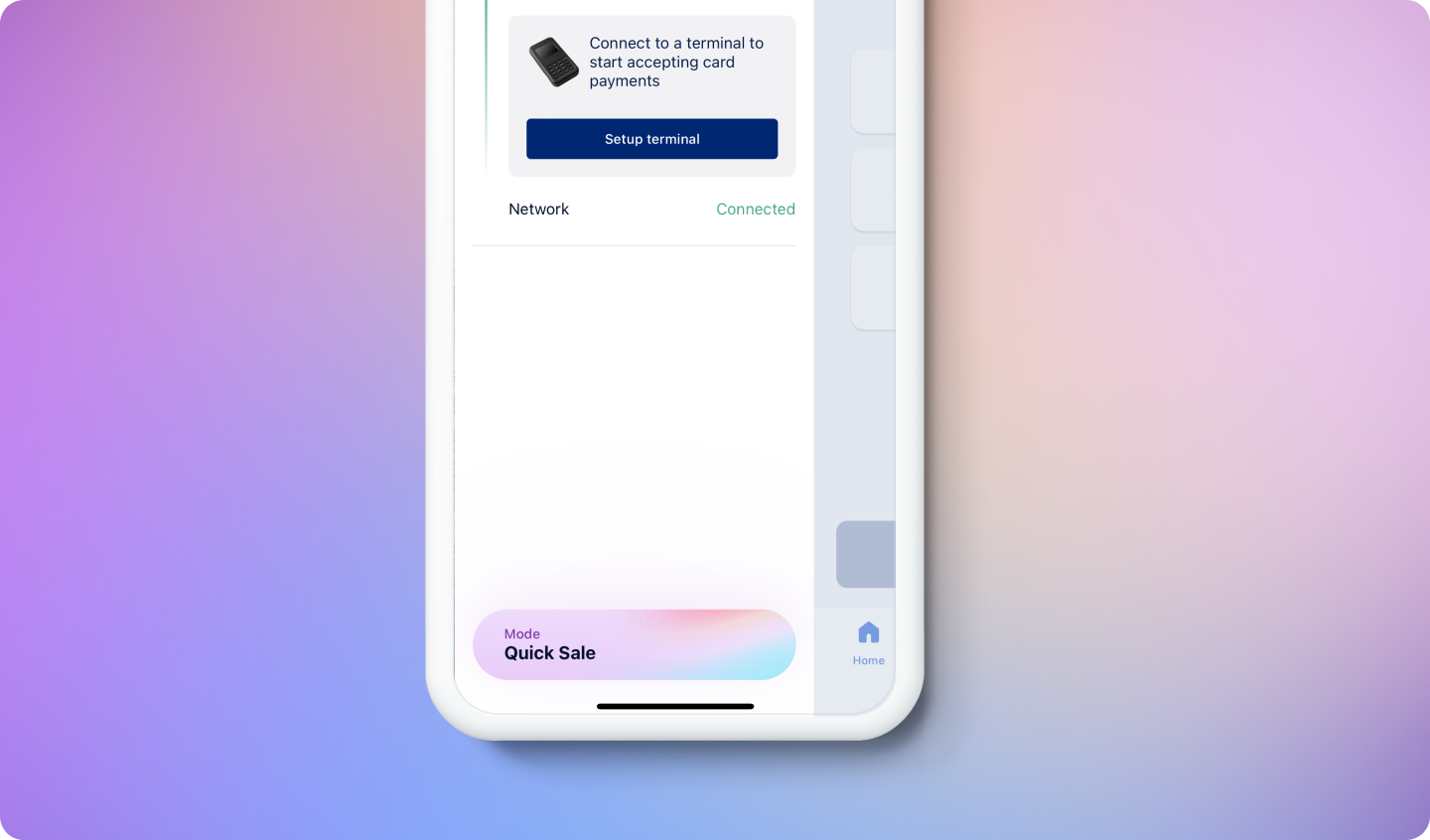
Point of Sale Mode
When you need advanced sales management capabilities, Point of Sale mode is the perfect choice. From managing inventory to applying discounts, surcharges, and taxes, this mode offers a comprehensive checkout process. This mode is especially suitable for businesses that need to efficiently keep track of their inventory, add diverse products to their cart, and apply various discounts, surcharges, and taxes to sales transactions. It offers a comprehensive solution for retailers with complex product ranges, sales intricacies, and the need to manage order complexities. Through the “Products” tab, you gain access to inventory management capabilities, while the cart functionality enables compilation of multiple items in a single sale. Additionally, you can exercise fine control over surcharges, discounts, and taxes, ensuring accurate and tailored sales transactions.Quick Sale Mode
For quicker transactions, Quick Sale mode is the solution. When speed and simplicity matter, this mode allows you to swiftly enter an amount and accept payments from your customers. The Quick Sale mode is designed for businesses that prioritize quick and seamless payment processing. Ideal for scenarios where detailed product management is unnecessary, this mode accelerates the checkout process by enabling direct entry of payment amounts. Well-suited for quick-service restaurants, pop-up events, and settings with high transaction volumes, this mode streamlines the payment experience, benefitting both you and customers.Quick Collect Mode
Quick Collect mode is designed for self-serve payment collection, making it perfect for non-profits, charities, and fundraising events. Merchants can set up a donation kiosk, configure predefined donation amounts, and customize the branding and on-screen text. This mode is tailored for organizations that need a self-service way to collect in-person payments:- Non-Profit Organizations
- Charitable Foundations
- Community Service Organizations
- Places of Worship (Churches, Mosques, etc.)
- Fundraising Events (Charity galas, awareness campaigns)
Mode Comparison
Here’s a side-by-side comparison of the key features in each mode:| Point of Sale Mode | Quick Sale Mode | Quick Collect Mode | |
|---|---|---|---|
| Use Case | Managing detailed sales | Used for speedy checkout | Self-serve payment collection |
| Inventory Management | Available via the Products tab | Not available | Not available |
| Enter Custom Amount | Available via the Keypad tab | Available | Available |
| Cart | Available | Not available | Not available |
| Surcharges & Discounts | Available | Not added to the sale | Not applicable |
| Tax | Available | Not added to the sale | Not applicable |
| Tips | Available | Available | Not applicable |
Switching Between Modes
Switching between modes is effortless:- Swipe right or click on your profile to access the side menu.
- Tap the mode button located at the bottom of the side menu.
- Select your preferred mode.