Overview
The Cash Drawer Integration allows merchants using the HitPay POS app to connect and automatically trigger compatible cash drawers. This is ideal for retail stores, F&B outlets, and any business that accepts cash and needs secure, seamless cash management.🛠️ Supported Hardware:
- HitPay POS App on Android or iOS + HitPay Advanced Receipt Printer + RJ12 or RJ11 cable supported cash drawer
- **HitPay POS Max (Sunmi V3 Mix) + RJ12 or RJ11 cable supported cash drawer
How to Set Up Cash Drawer Integration
Option 1: Standard HitPay POS App Setup (with Bluetooth Printer that can connect to Cash Drawer via RJ11/RJ12 Cable)
| Requirement | Details |
|---|---|
| Android POS Device | Android tablet or phone running HitPay POS app |
| HitPay Advanced Bluetooth Printer | Required to bridge connection to cash drawer |
| Cash Drawer (RJ12 or RJ11) | Must be physically connected to the Bluetooth printer via RJ11 or RJ12 cable |
Steps:
-
Plug in the Cash Drawer
- Connect the RJ12 cable from your cash drawer to the back of the HitPay Advanced Receipt Printer.
-
Power on all devices
- Ensure your POS device, printer, and cash drawer are powered on.
-
Pair the Printer to Device
- Open your device Bluetooth settings and pair with the HitPay Advanced Receipt Printer via Bluetooth.
Option 2: HitPay POS Max with Cradle
| Requirement | Details |
|---|---|
| HitPay POS Max (Sunmi V3 Mix) | All-in-one Android POS terminal |
| Sunmi V3 Mix Cradle (Dock) | Must be connected to power and charging the POS |
| Cash Drawer (RJ12) | Must be connected to the cradle’s RJ12 port |
Steps:
-
Dock the POS Max into the Cradle
- Insert the HitPay POS Max into the Sunmi V3 Mix Cradle and ensure it is firmly seated and charging (receiving power from the dock).
-
Connect the Cash Drawer
- Use the RJ12 cable to connect your cash drawer to the RJ12 port on the cradle.
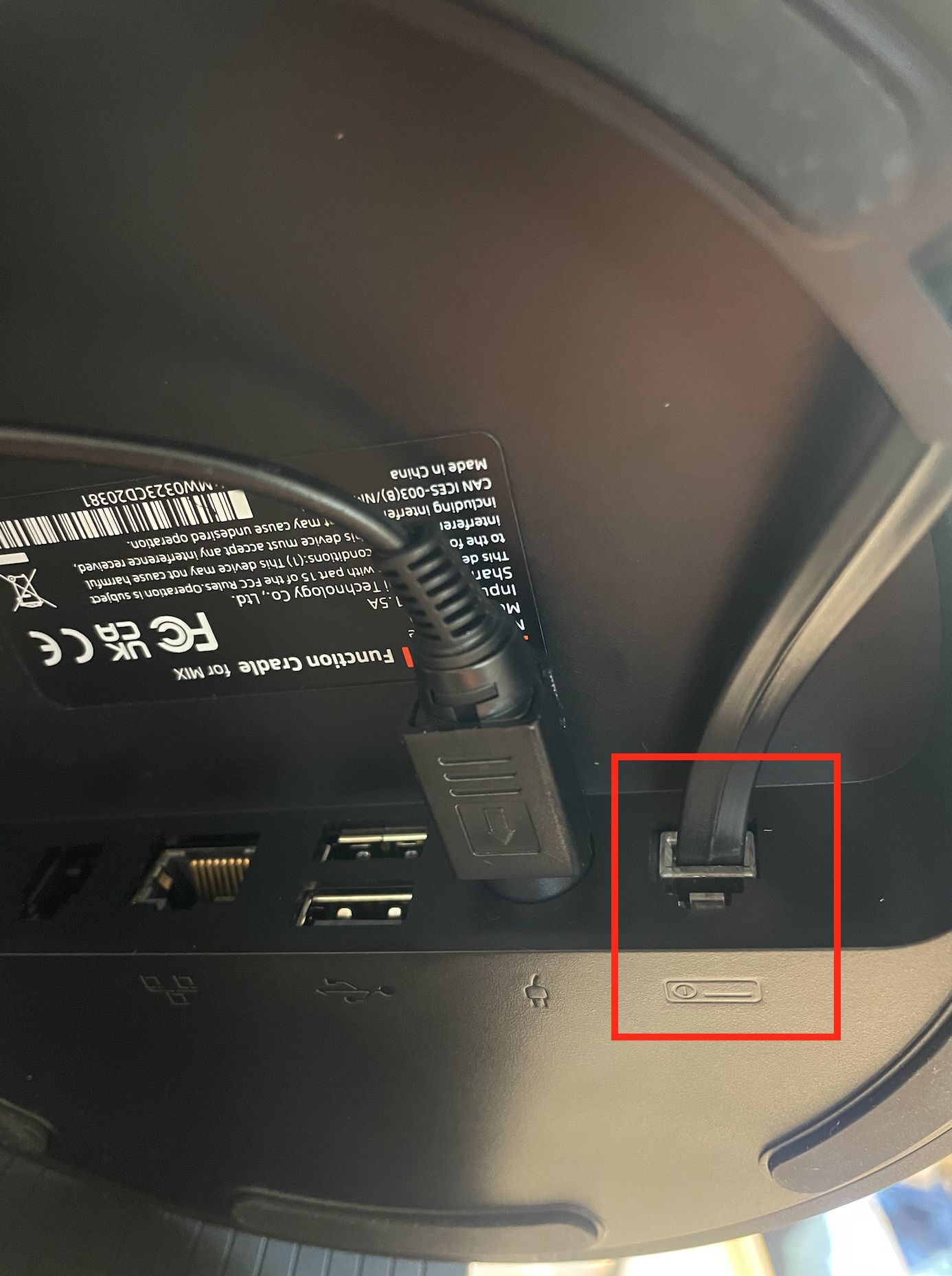
- Ensure that the cash drawer key is positioned to “Automatic” so it can kick the cash drawer open via the Software.
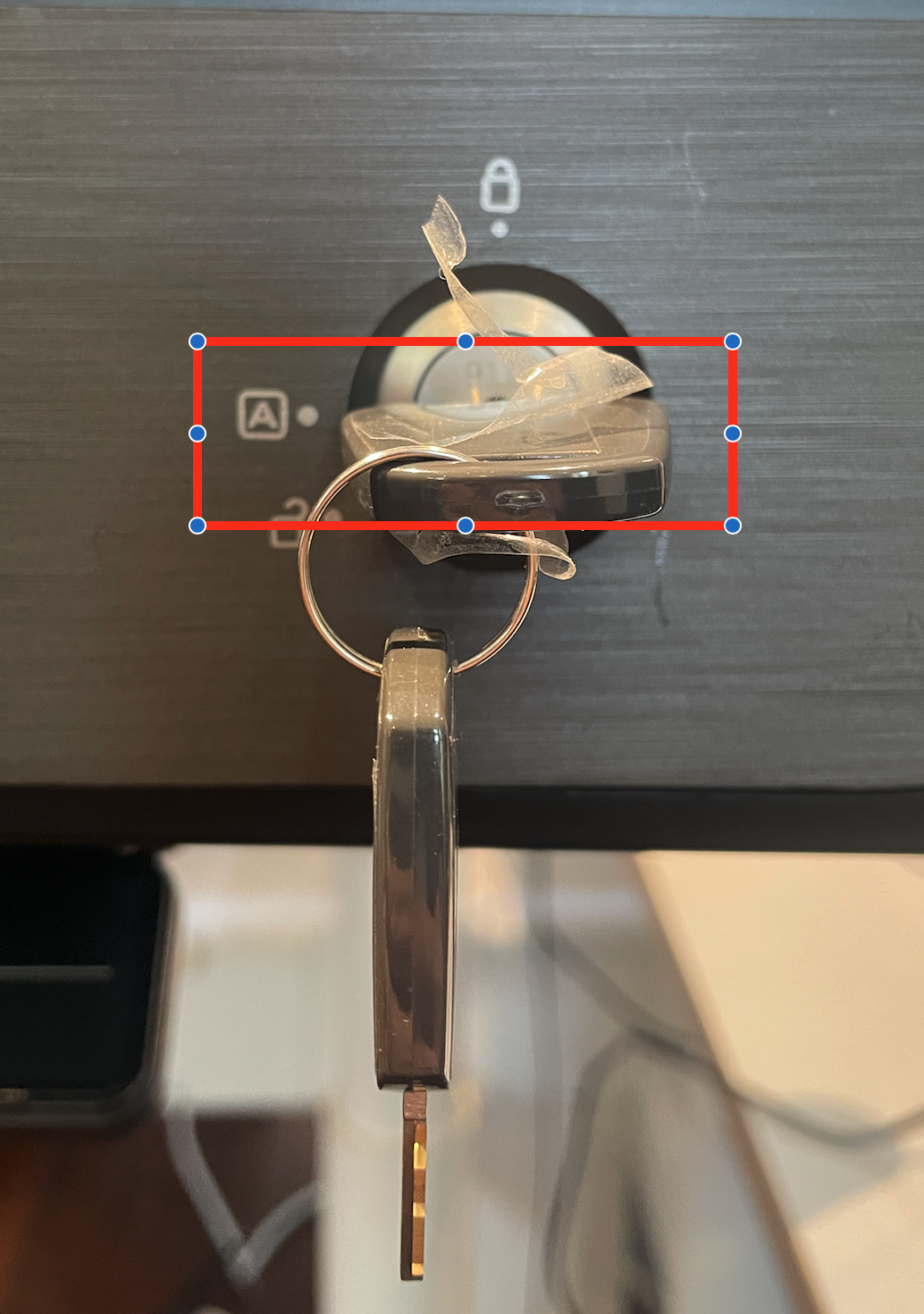
- Use the RJ12 cable to connect your cash drawer to the RJ12 port on the cradle.
-
Accept Cash Payment in POS App
- When completing a sale, tap “Charge by Cash” and confirm the payment.
👉 Drawer automatically opens
- When completing a sale, tap “Charge by Cash” and confirm the payment.
When Does the Cash Drawer Open?
The cash drawer will automatically trigger in the following scenarios:A) Payment Acceptance via Cash
- Cashier selects Cash as the payment method on the POS.
- Customer hands over the cash.
- Cashier taps “Received” to confirm the payment.
👉 Drawer automatically opens
B) Refund of Cash Payment
- Go to Transactions in the HitPay POS app.
- Select a transaction where the payment method = Cash.
- Tap Refund.
- A confirmation dialog appears — user taps OK.
👉 Drawer automatically opens
FAQs
What types of cash drawers are supported for HitPay POS ?
What types of cash drawers are supported for HitPay POS ?
Only drawers with RJ12 or RJ11 connectors are supported. The drawer must be connected via the HitPay Advanced Receipt Printer.
Can I connect the cash drawer without the HitPay printer?
Can I connect the cash drawer without the HitPay printer?
he HitPay POS app does not directly support cash drawer control via the Android device. A HitPay Advanced Bluetooth Printer is required because it sends an electric pulse to trigger the drawer to open.
Does this work on iOS?
Does this work on iOS?
Not yet. Cash drawer integration is currently available only on Android devices.