Account Setup
HitPay allows Magento 1 and 2 Store owners to accept local and international payments on their e-commerce website, providing seamless payment experience for your customers and an easy integration process for the developers. HitPay payment works by creating Payment Request and then the customers accepting the Payment Request. Before you begin integrating HitPay payments into your Magento online store, you need to set up your HitPay account and ensure some prerequisites are met:- If you haven’t already, create an account on HitPay.
- Ensure that you have the necessary payment methods activated in your HitPay account.
- Make sure the payment methods you want to offer are enabled in your Magento sales channel.
Integration Guide
Follow these steps to seamlessly integrate HitPay payments into your Magento store:Installation
Visit https://github.com/hit-pay/magento1-extension/releases to install the Magento 1 HitPay plugin Visit https://github.com/hit-pay/magento2-extension/releases to install the Magento 2 HitPay plugin After following the installation guide on Github, ensure that you complete your Integration Settings for Magento to complete the integration to your website: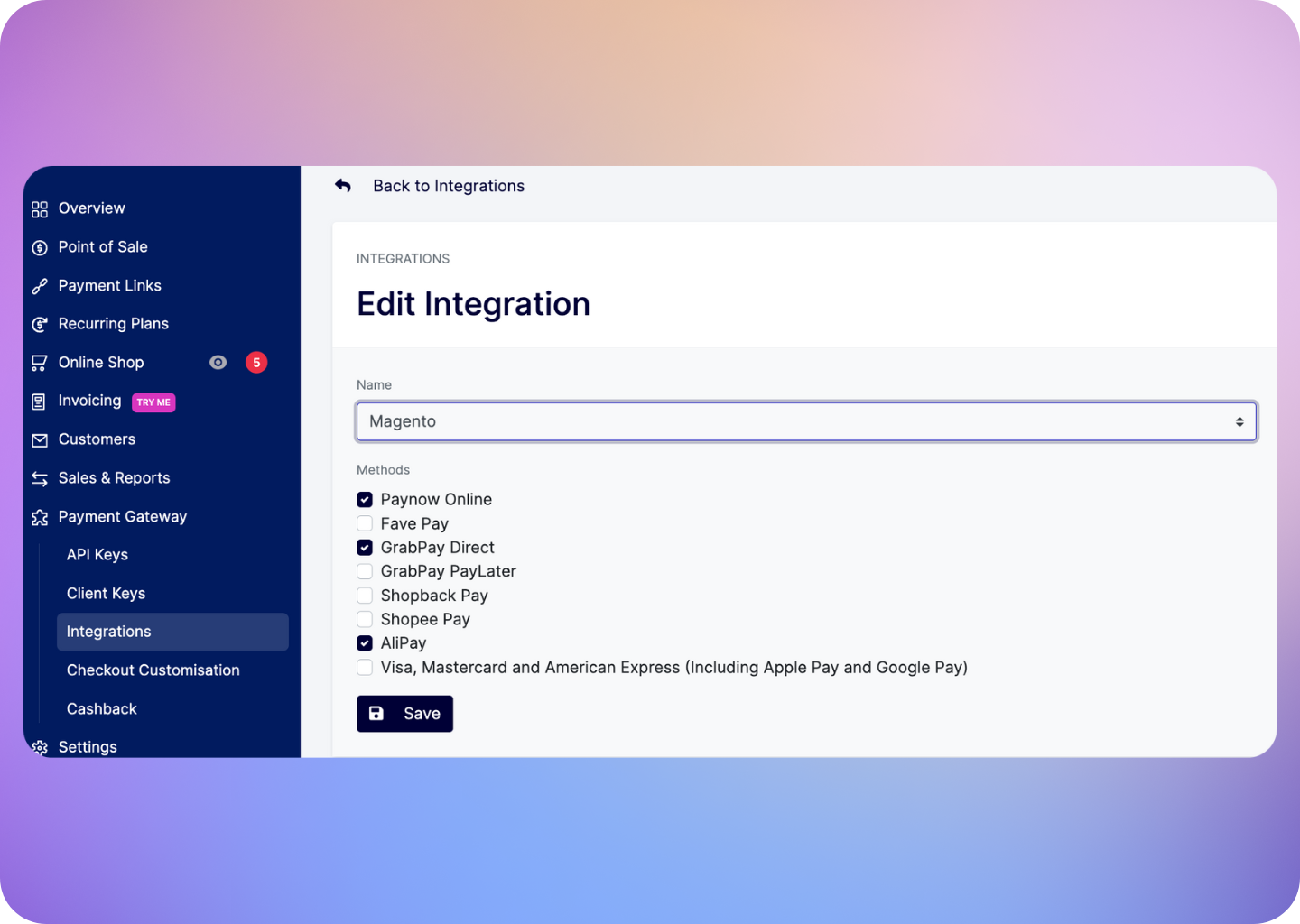
FAQs
Does HitPay send an email after the Magento order is confirmed
Does HitPay send an email after the Magento order is confirmed
No, HitPay does not send an email confirmation to your customer if the payment is made through Magento. This is because Magento, by default, sends an email to your customer with the order details. To prevent duplicate emails, HitPay does not send an additional email to your customers. As a merchant, you will receive a payment alert email.
Why does my charges `webhook status` show as failed?
Why does my charges `webhook status` show as failed?
If you are using a payment plugin, after every successful payment, a webhook is sent to your store to acknowledge the payment confirmation. Your order is marked as paid through this webhook.A webhook status showing as "failed" indicates that Hitpay failed to communicate with your server. This can happen for the following reasons:
- Your store may have a security feature that blocked Hitpay's request.
- Your server was unavailable during this time.
- Production:
3.1.13.32,52.77.254.34 - Sandbox:
54.179.156.147
How do I send Magento test store access to HitPay?
How do I send Magento test store access to HitPay?
If you are unable to resolve the Magento issues, you can request HitPay support to help with your debugging. But before that, make sure the following checks are completed:
- Ensure that your credentials are correct, both the API Key and Salt.
- Ensure that you are testing with an amount greater than $1 (or equivalent).
- Make sure the webhook in the HitPay dashboard shows “Success.” Please provide the following details to the HitPay team:
- Debug logs from your Magento store.
- Admin access to your Magento test store (Since our team will be debugging, please avoid sending access to your live store).
- SFTP access to your test store. You can send the details to [email protected] (Approximate debug time would be 3 to 5 business days).
Why don't I see Apple Pay or Google Pay on my checkout page?
Why don't I see Apple Pay or Google Pay on my checkout page?
On the HitPay checkout page, you will see the option for Apple Pay/Google Pay only once you select
CARDS as the payment method.
Additionally, it will work only if the browser supports the respective method:Apple Pay: Only available on the Safari browser. Ensure you have Apple Pay enabled. Here's a guide from Apple on how to enable Apple Pay on your browser.Google Pay: Only available on the Chrome browser. Ensure you have Google Pay enabled on your Google account.
I set up a payment method, but it's not reflecting on my checkout page. Why?
I set up a payment method, but it's not reflecting on my checkout page. Why?
Here are two checks you can perform to ensure the payment method is visible on your checkout page:
- Navigate to
Payment Gateway>Integrations. Ensure that your payment method is enabled for your respective sales channel. - If you have checkout rules, navigate to
Payment Gateway>Checkout Customization>Payment Method Rulesand ensure your payment method is selected.