Account Setup
Before you begin integrating HitPay payments into your PretaShop store, you need to set up your HitPay account and ensure some prerequisites are met:- If you haven’t already, create an account on HitPay.
- Ensure that you have the necessary payment methods activated in your HitPay account.
- Make sure the payment methods you want to offer are enabled in your PretaShop sales channel.
Integration Guide
Follow these steps to seamlessly integrate HitPay payments into your PretaShop store:- Upload Module File
- Log into your PrestaShop account
- Navigate to Modules > Module Manager and click Upload a Module
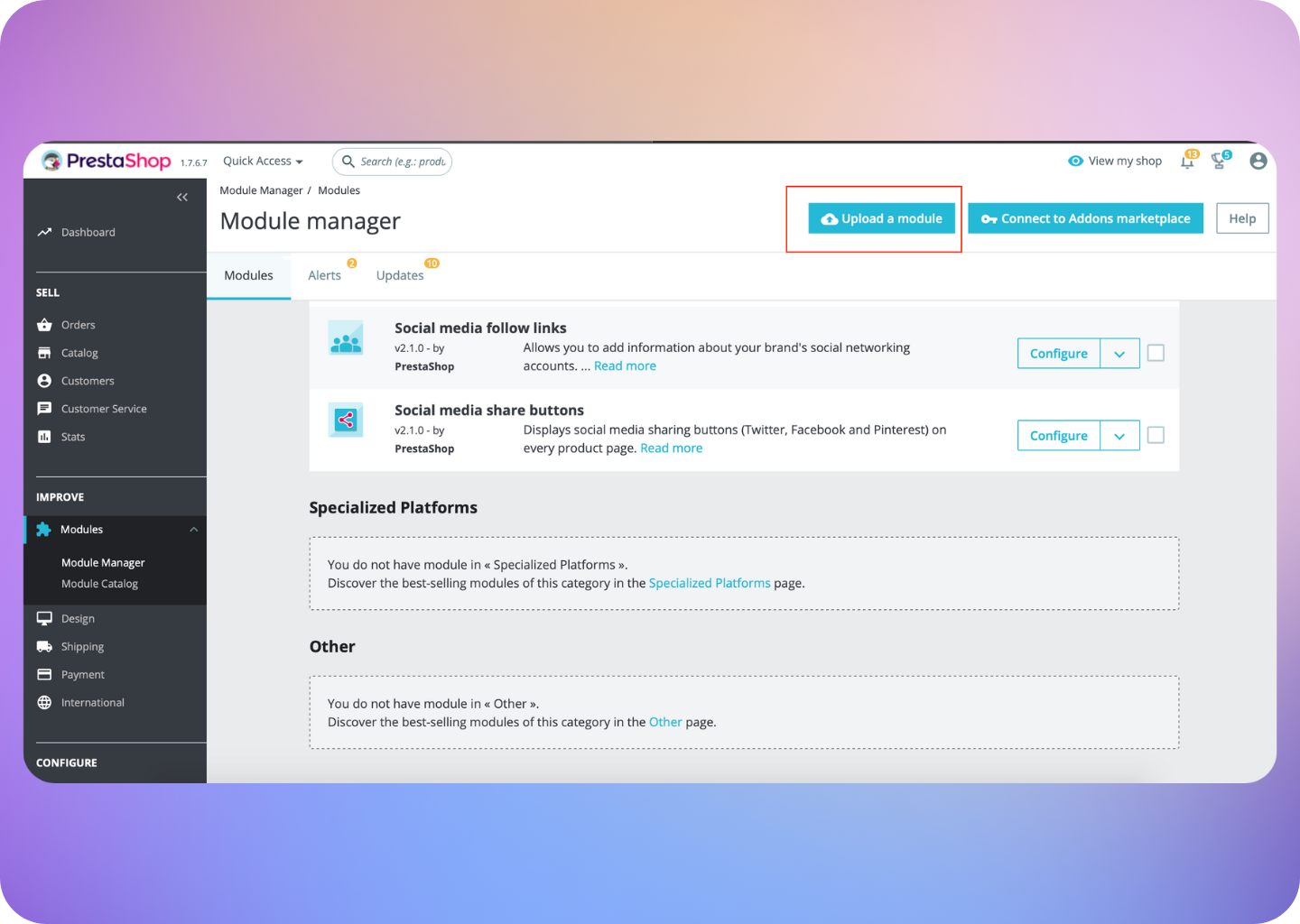
- Upload the source code zip file from your computer
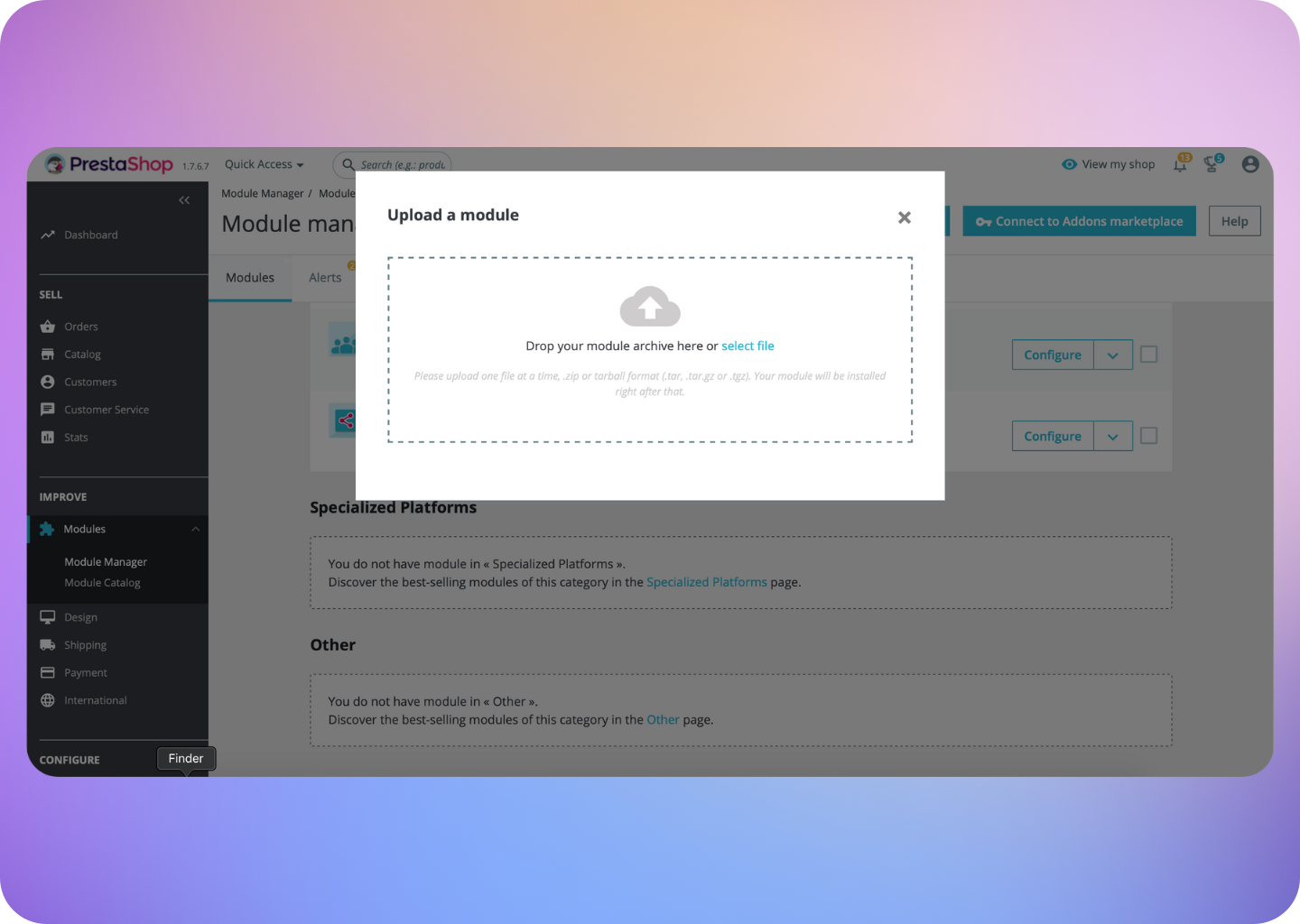
- Click Configure
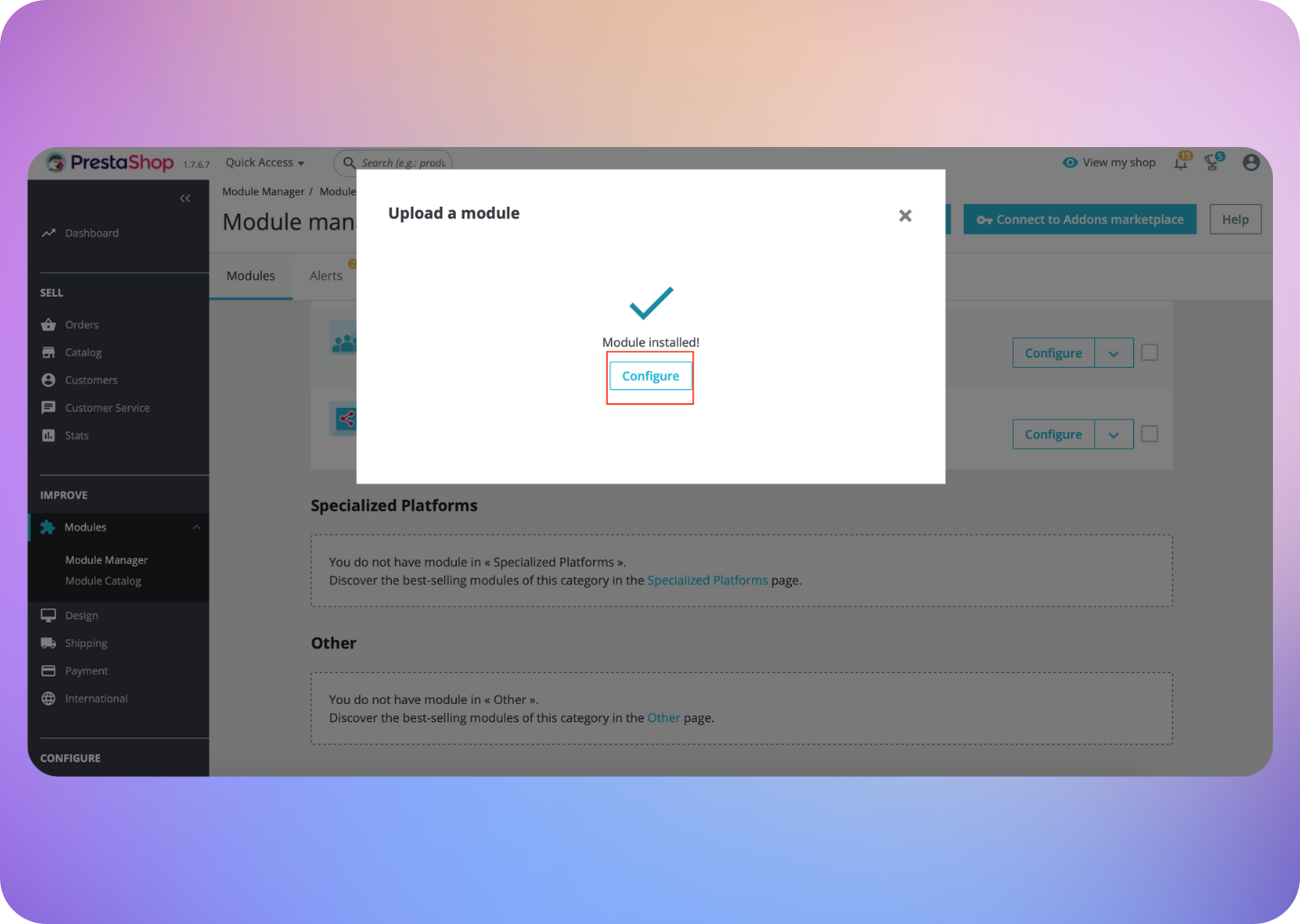
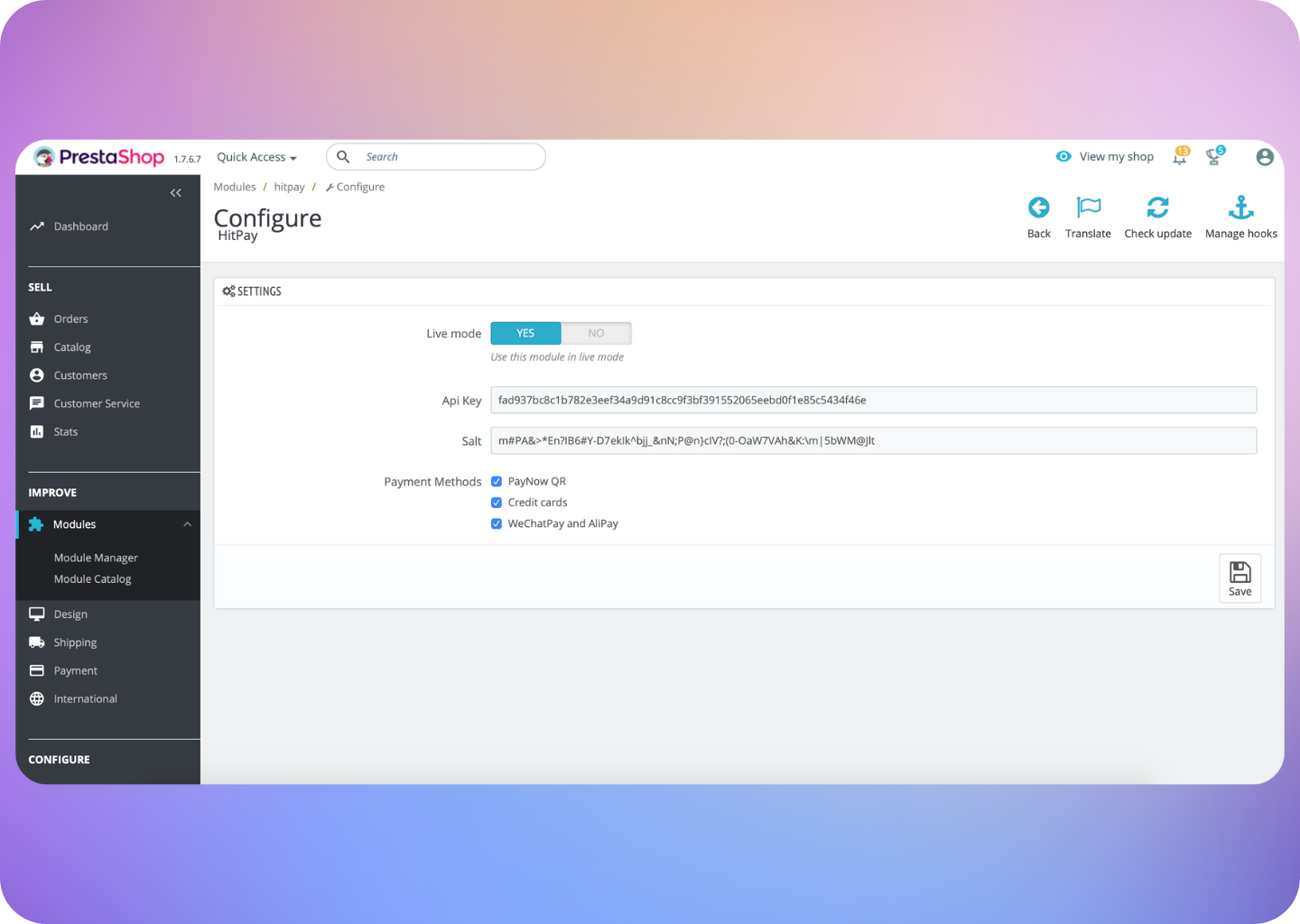
- Copy/Paste the API Keys and Salt Values from HitPay to PretaShop. You can find your API and Salt Keys by navigating to Developers > API and Salt Keys in the HitPay dashboard.
- Paste the values in the Configure panel, enable Live mode and click Save
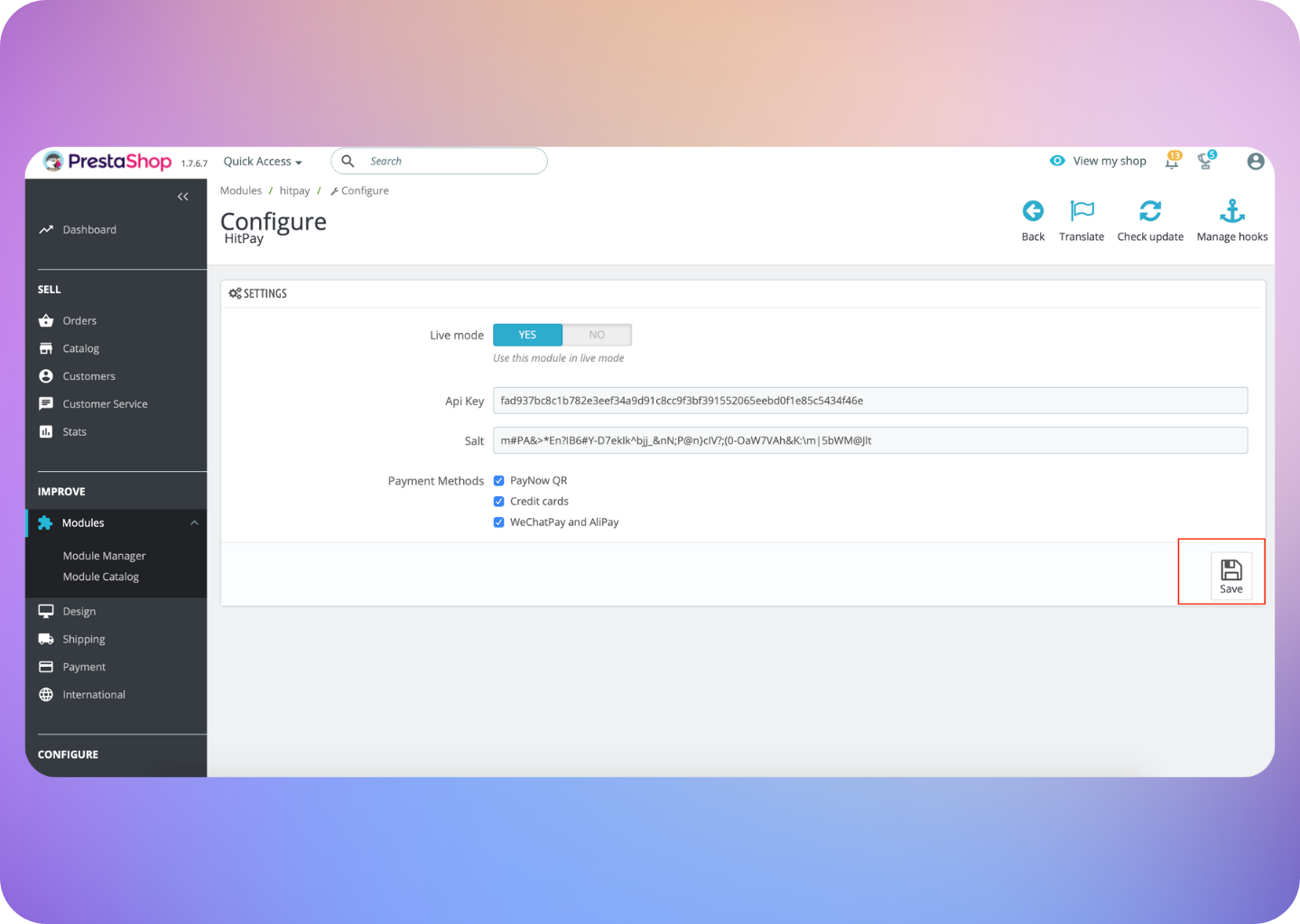 8. Enable/disable the payment methods for your Prestashop Checkout by updating your Integration Settings for Prestashop
8. Enable/disable the payment methods for your Prestashop Checkout by updating your Integration Settings for Prestashop
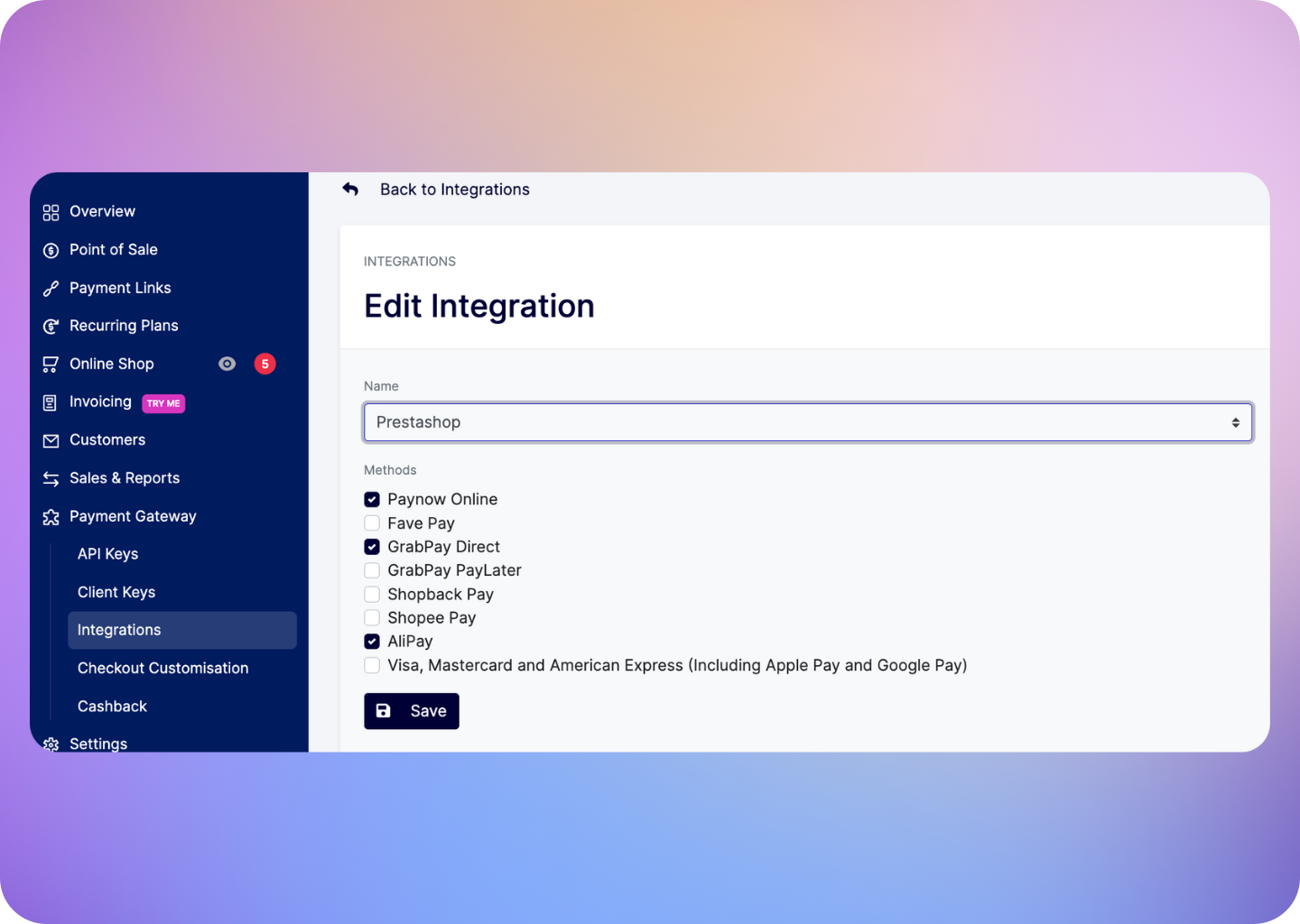
Support for Drop-In UI
This plugin supports Drop-In UI. Drop-In allows your customers to complete the payment without a redirect; it is embedded into your webpage, so your customers will never have to leave your site. This is recommended if you have payment methods like Cards and Native QR Code payments (e.g., PayNow).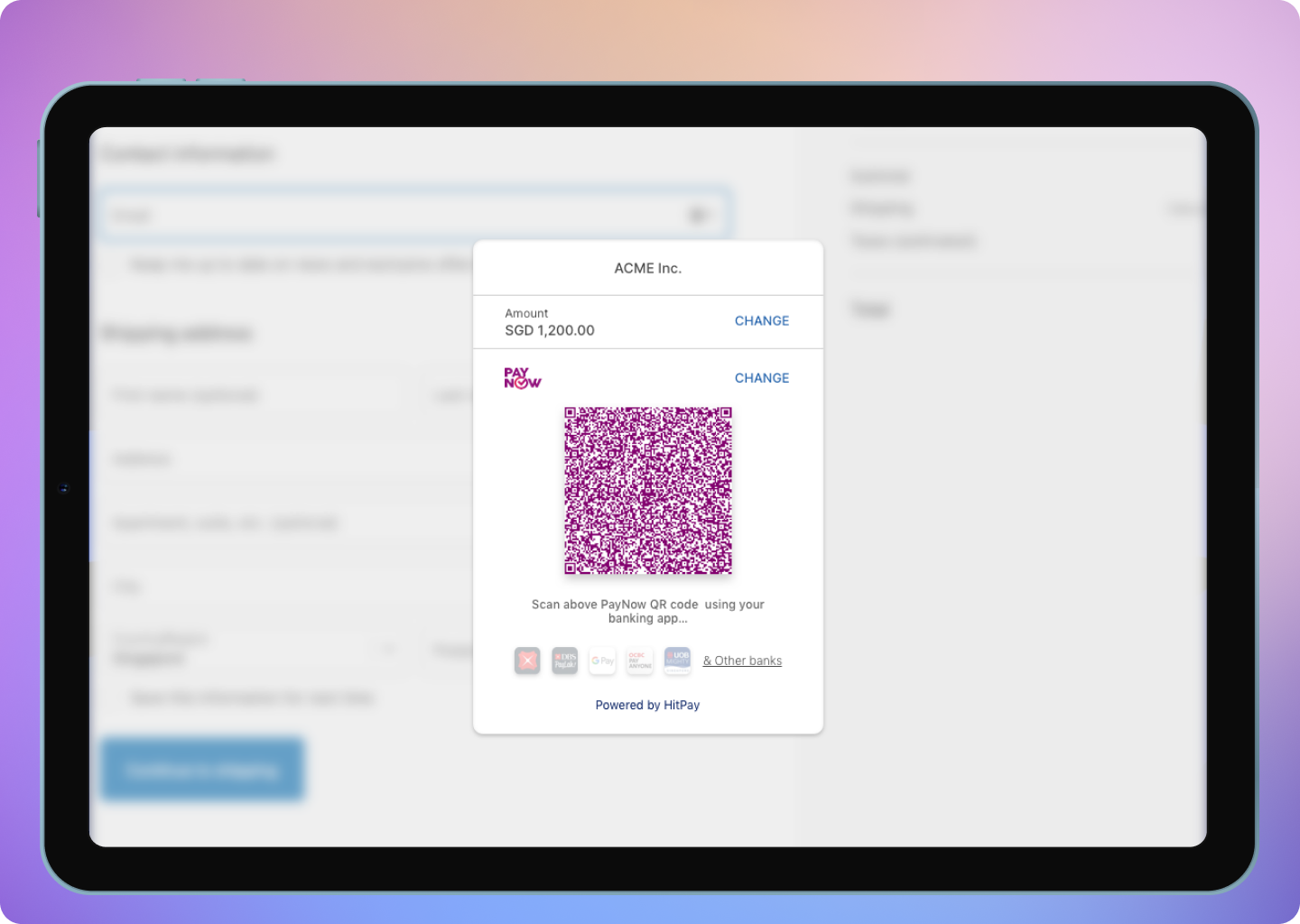
Drop-In UI currently does not support Apple Pay.
FAQs
Does HitPay send an email after the PrestaShop order is confirmed
Does HitPay send an email after the PrestaShop order is confirmed
No, HitPay does not send an email confirmation to your customer if the payment is made through PrestaShop. This is because PrestaShop, by default, sends an email to your customer with the order details. To prevent duplicate emails, HitPay does not send an additional email to your customers. As a merchant, you will receive a payment alert email.
Payment is Completed, but User Is Stuck on the Loading Page in PrestaShop
Payment is Completed, but User Is Stuck on the Loading Page in PrestaShop
If a user is stuck on the “We are retrieving your payment status, please wait…” page, it might be necessary to clear the JavaScript cache from your PrestaShop settings. You can refer to this guide for detailed instructions on how to clear the JS cache.
Why does my charges `webhook status` show as failed?
Why does my charges `webhook status` show as failed?
If you are using a payment plugin, after every successful payment, a webhook is sent to your store to acknowledge the payment confirmation. Your order is marked as paid through this webhook.A webhook status showing as "failed" indicates that Hitpay failed to communicate with your server. This can happen for the following reasons:
- Your store may have a security feature that blocked Hitpay's request.
- Your server was unavailable during this time.
- Production:
3.1.13.32,52.77.254.34 - Sandbox:
54.179.156.147
Why don't I see Apple Pay or Google Pay on my checkout page?
Why don't I see Apple Pay or Google Pay on my checkout page?
On the HitPay checkout page, you will see the option for Apple Pay/Google Pay only once you select
CARDS as the payment method.
Additionally, it will work only if the browser supports the respective method:Apple Pay: Only available on the Safari browser. Ensure you have Apple Pay enabled. Here's a guide from Apple on how to enable Apple Pay on your browser.Google Pay: Only available on the Chrome browser. Ensure you have Google Pay enabled on your Google account.
I set up a payment method, but it's not reflecting on my checkout page. Why?
I set up a payment method, but it's not reflecting on my checkout page. Why?
Here are two checks you can perform to ensure the payment method is visible on your checkout page:
- Navigate to
Payment Gateway>Integrations. Ensure that your payment method is enabled for your respective sales channel. - If you have checkout rules, navigate to
Payment Gateway>Checkout Customization>Payment Method Rulesand ensure your payment method is selected.